Tuya smart bulbs are a popular choice for home automation enthusiasts, offering a wide range of features and compatibility with various smart home platforms. However, like any electronic device, they may occasionally require a reset to address connectivity issues or restore factory settings. In this comprehensive guide, we’ll dive deep into the process of resetting Tuya smart bulbs, providing you with detailed instructions, technical specifications, and troubleshooting tips to ensure a seamless experience.
Power Cycle Method: Resetting Tuya Smart Bulbs
The power cycle method is the most common way to reset a Tuya smart bulb. This process involves a series of on-off cycles that put the bulb into different reset modes, allowing you to regain control and reconfigure the device.
-
Turn the Bulb Off for 10+ Seconds: Begin by turning the Tuya smart bulb off and leaving it in the off state for at least 10 seconds. This step ensures that the bulb is fully powered down and ready for the reset process.
-
Perform the On-Off Sequence: After the initial 10-second period, turn the bulb on and off three times, with a 2-4 second gap between each on and off cycle. This sequence will put the bulb into EZ mode, which is indicated by rapid blinking of the indicator light.
-
Repeat the On-Off Sequence for AP Mode: If you want to reset the bulb to AP mode, repeat the on-off sequence again. The bulb will start blinking slowly, indicating that it has entered AP mode.
The EZ mode and AP mode are two different reset states that the Tuya smart bulb can enter. EZ mode is typically used for easy configuration, while AP mode is used for more advanced setup procedures, such as connecting the bulb to a different Wi-Fi network.
Reset Button Method: Resetting Tuya Smart Bulbs
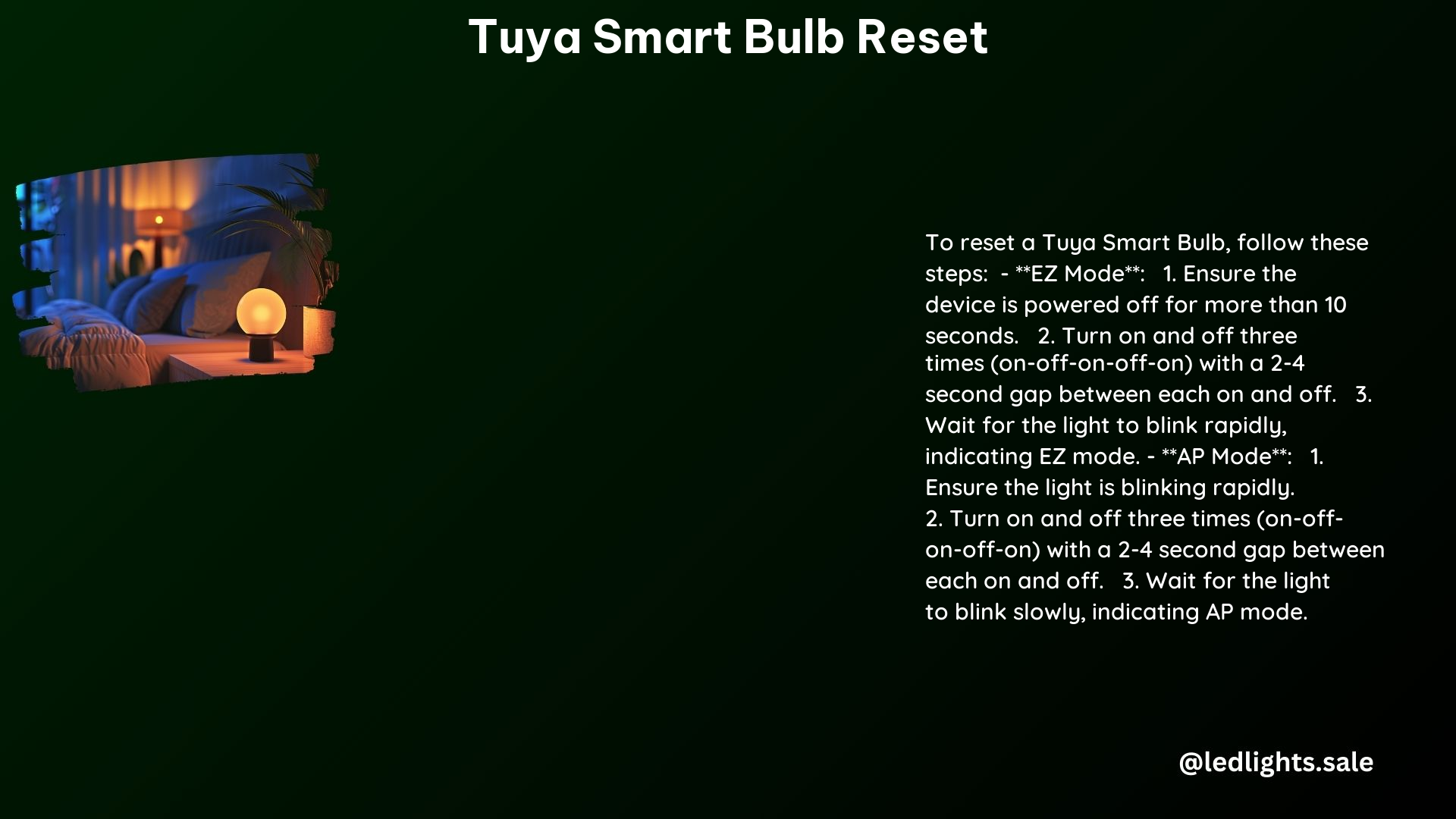
Some Tuya smart bulbs may have a dedicated reset button, which provides an alternative way to reset the device. This method is particularly useful if the power cycle method is not working or if you prefer a more direct approach.
-
Locate the Reset Button: Carefully examine your Tuya smart bulb to identify the reset button. It is usually a small, recessed button that may require a paperclip or a similar tool to access.
-
Long Press the Reset Button: Once you’ve located the reset button, press and hold it for 5 seconds. During this time, the indicator light on the bulb should start flashing, indicating that the reset process is in progress.
-
Wait for the Reset to Complete: After holding the reset button for 5 seconds, release it and wait for the reset process to complete. The bulb should now be in its factory default state, ready for reconfiguration.
Technical Specifications: Tuya Smart Bulb Requirements
To ensure a successful reset and configuration of your Tuya smart bulb, it’s essential to understand the technical specifications and requirements of the device.
Network Requirements
- Tuya smart bulbs are designed to work with 2.4GHz Wi-Fi networks only. They do not support 5GHz networks.
Reset Modes
- EZ mode: Indicated by rapid blinking of the indicator light, this mode is used for easy configuration and setup.
- AP mode: Indicated by slow blinking of the indicator light, this mode is used for more advanced setup procedures, such as connecting the bulb to a different Wi-Fi network.
Troubleshooting Tips: Ensuring a Successful Tuya Smart Bulb Reset
While the reset process for Tuya smart bulbs is generally straightforward, there may be instances where you encounter issues or challenges. Here are some troubleshooting tips to help you overcome common problems:
-
Unlink the Bulb from Apps: Before attempting to reset the Tuya smart bulb, ensure that it is deleted or unlinked from all associated apps, including Alexa, Smart Life, and any other smart home platforms it may be connected to.
-
Repeat the Reset Process: If the bulb is not responding or the reset is not successful, try repeating the power cycle or reset button method multiple times. Sometimes, the bulb may require a few attempts to fully reset.
-
Check for Hardware Issues: If the bulb is still not responding after multiple reset attempts, there may be a hardware issue with the device. In such cases, you may need to contact the manufacturer or the retailer for further assistance.
-
Ensure Network Compatibility: Make sure that your phone or device is connected to the same 2.4GHz Wi-Fi network as the Tuya smart bulb. Also, check that your router is functioning correctly and providing a stable internet connection.
By following these troubleshooting tips, you can increase the chances of a successful Tuya smart bulb reset and ensure a smooth reconfiguration process.
Reference:
- https://www.reddit.com/r/smartlife/comments/lind3w/comments/lind3w/
- https://support.tuya.com/en/help/_detail/K9hut3w10nby8
- https://smartapp.tuya.com/tuyasmart/faq
- https://smartapp.tuya.com/tuyasmart/reset
