Smart Bulb Voice Commands offer a convenient and hands-free way to control your home lighting using voice assistants like Amazon Alexa, Google Assistant, or Apple’s Siri. This comprehensive guide will provide you with detailed information on setting up voice control, various voice commands for brightness and color adjustment, scenes and routines, popular smart bulb options, and the technical specifications you need to know.
Setting Up Voice Control
Register Your Devices
The first step in setting up voice control for your smart bulbs is to register each device in the manufacturer’s app. For example, if you have GE smart bulbs, you would need to register them in the Cync App. This process typically involves scanning a QR code or entering a unique code provided with the bulb.
Pair with Voice Assistant
Once your smart bulbs are registered, you’ll need to pair them with your preferred voice assistant. This is usually done through the voice assistant’s app, such as the Amazon Alexa app or the Google Home app. The pairing process may vary depending on the voice assistant and smart bulb brand, but it generally involves granting the voice assistant access to your smart home devices.
Voice Commands for Brightness and Color
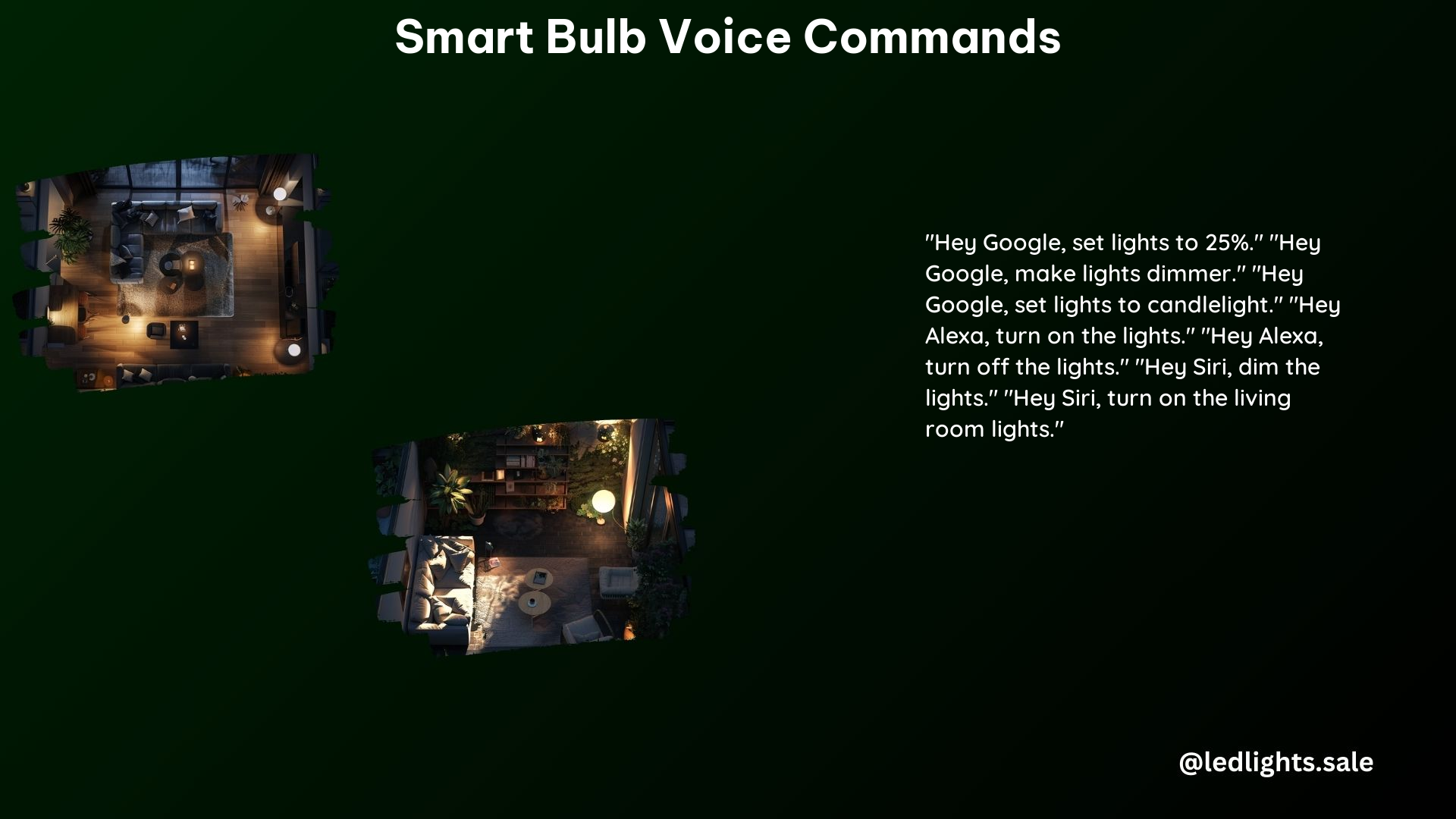
Brightness
Adjusting the brightness of your smart bulbs using voice commands is a breeze. Here are some examples:
- “Hey Google, set lights to 25%.” – This command will adjust the brightness of your lights to 25%.
- “Hey Google, make lights dimmer.” – This will gradually dim the lights.
- “Hey Google, set lights to candlelight.” – This will set the lights to a warm, candlelight-like brightness.
Color
Changing the color of your smart bulbs is also easily done with voice commands. Try these:
- “Hey Google, set lights to blue.” – This will change the color of your lights to blue.
- “Hey Google, set lights to red.” – This will change the color to red.
- “Hey Google, set lights to green.” – This will change the color to green.
Voice Commands for Scenes and Routines
Scenes
Smart bulbs often come with pre-programmed scenes that can be activated with a single voice command. Here are a few examples:
- “Alexa, Razzle Dazzle.” – This will activate a “Dazzle” scene, which changes the light color every few seconds.
- “Hey Google, set lights to Color Loop.” – This will activate a color loop scene, which cycles through different colors.
Routines
Voice commands can also be used to trigger pre-set routines, which can control multiple smart home devices at once. For instance:
- “Alexa, turn on the living room lights.” – This will turn on all the lights in the living room.
- “Hey Google, turn off all lights.” – This will turn off all the lights in the house.
Popular Smart Bulbs for Voice Control
- Philips Hue White and Color Ambiance Smart Bulb:
- Supports over 16 million shades, including brilliant white
- Has a 25,000-hour lifetime
-
Requires a Philips Hue Bridge for full functionality
-
Wyze Bulb Color Smart Bulb:
- Offers a range of colors
- Budget-friendly option
-
Connects directly to Wi-Fi, no additional hub required
-
Sengled Smart Wi-Fi LED Light Bulb:
- Supports voice control through Alexa
- Has a long lifespan of up to 25,000 hours
- Connects directly to Wi-Fi, no hub needed
Technical Specifications
Connectivity
Smart bulbs typically connect to your home’s Wi-Fi network or use Bluetooth for voice control. The specific connectivity method may vary between brands and models.
Compatibility
When choosing smart bulbs, it’s essential to ensure they are compatible with your preferred voice assistant, such as Amazon Alexa, Google Assistant, or Apple’s Siri. Check the manufacturer’s specifications or product descriptions to confirm compatibility.
