Smart bulbs have revolutionized the way we illuminate our homes, offering convenience, energy efficiency, and customizable lighting experiences. However, like any technology, smart bulbs can sometimes encounter issues, leaving users frustrated when their bulbs refuse to blink. In this comprehensive guide, we’ll delve into the common causes of smart bulb non-blinking behavior and provide step-by-step solutions to help you get your smart lighting back on track.
Understanding Smart Bulb Connectivity
Smart bulbs rely on wireless communication technologies, such as ZigBee, Z-Wave, or Bluetooth, to establish a connection with your home network and smart devices. This wireless connectivity is crucial for the bulb to receive commands, update its firmware, and respond to user inputs, including the blinking function.
Wireless Communication Technologies
- ZigBee: A low-power, mesh network protocol that allows smart bulbs to communicate with each other and a central hub, often a smart home hub or a router with ZigBee integration.
- Z-Wave: A proprietary wireless communication protocol designed for home automation, offering reliable and secure connectivity for smart bulbs and other home automation devices.
- Bluetooth: A short-range wireless technology that enables direct communication between a smart bulb and a mobile device, such as a smartphone or tablet.
The choice of wireless technology can vary among smart bulb manufacturers, and it’s essential to ensure that your bulb is compatible with the wireless protocol supported by your home network and smart home ecosystem.
Common Causes of Smart Bulb Non-Blinking
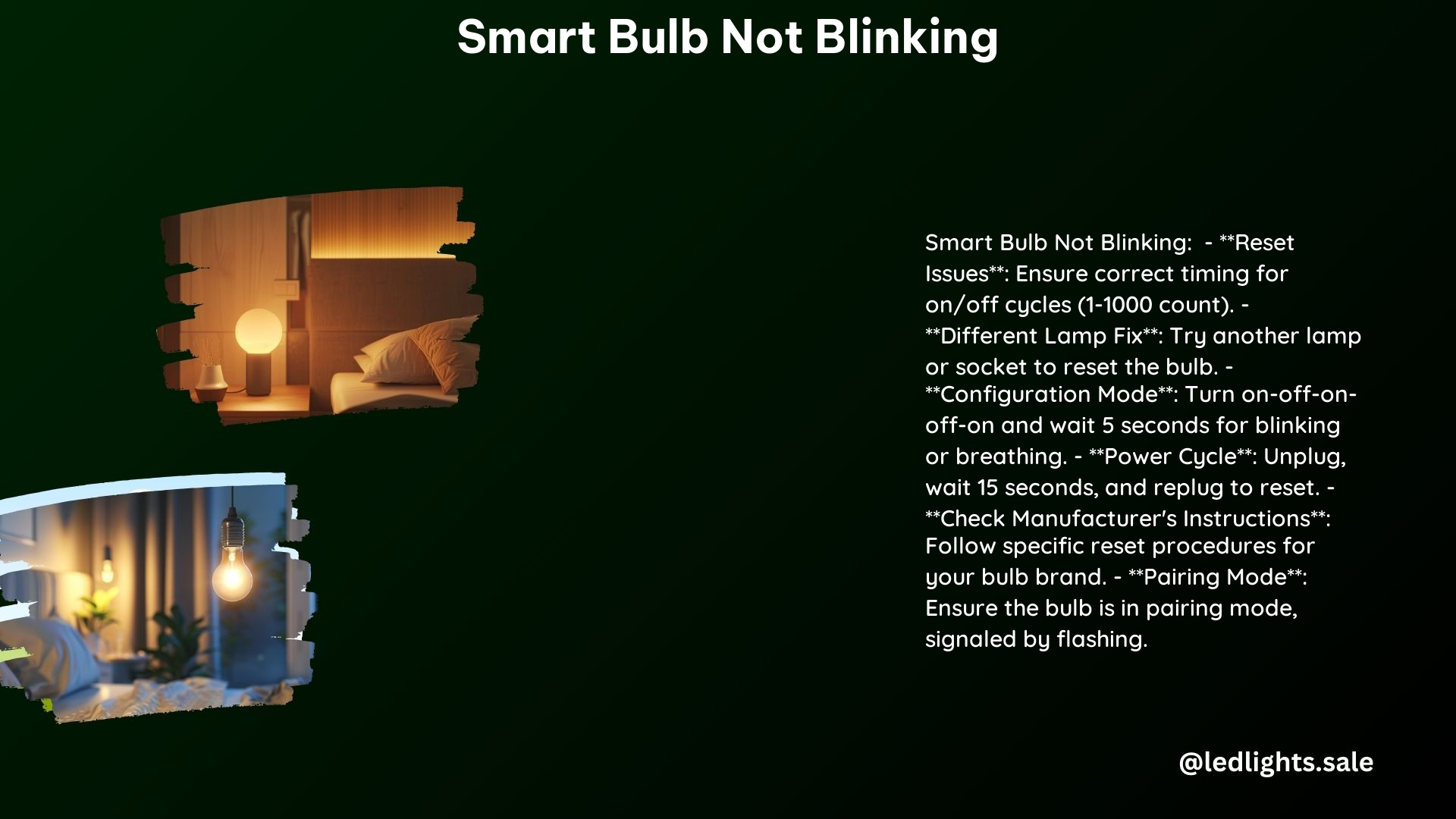
1. Reset Issues
Smart bulbs often require a specific reset procedure to resolve various issues, including non-blinking behavior. The reset process can involve a sequence of turning the bulb on and off, with the number of cycles and timing varying by brand and model.
For example, some Philips Hue bulbs require a 3-5 on-off cycle, while LIFX bulbs may need a specific timing, such as 3 seconds on, 3 seconds off, repeated 3 times.
2. Connectivity Problems
Connectivity issues can be a significant contributor to smart bulbs not blinking. Ensure that your bulb is properly connected to your Wi-Fi network and that there are no obstructions, such as walls or other electronic devices, that could interfere with the wireless signal.
Troubleshooting Connectivity Issues
- Check Wi-Fi Network: Ensure that your smart bulb is connected to a 2.4 GHz Wi-Fi network, as most smart bulbs do not support 5 GHz networks.
- Proximity to Router: Verify that the smart bulb is within the recommended range of your Wi-Fi router, typically around 30-50 feet (9-15 meters) for optimal performance.
- Eliminate Interference: Identify and remove any potential sources of interference, such as microwaves, cordless phones, or other wireless devices, that may be disrupting the bulb’s wireless connection.
- Reboot Router: Power cycle your Wi-Fi router by unplugging it, waiting for 30 seconds, and then reconnecting it to reset the network connection.
3. Power Outages
Power outages can disrupt the functionality of smart bulbs, leading to unresponsiveness and the inability to blink. Performing a soft reset by power cycling the device where the bulb is plugged into can help resolve this issue.
Soft Reset Procedure
- Unplug the smart bulb from the power source and wait for 30 seconds.
- Plug the bulb back into the power source and observe if it starts blinking or responding to commands.
4. Distance and Obstructions
If the smart bulb is installed too far away from the Wi-Fi router or there are physical obstructions, such as walls or other electronic devices, the wireless signal may be weakened, making it difficult for the bulb to establish a stable connection.
Optimizing Bulb Placement
- Proximity to Router: Ensure that the smart bulb is within the recommended range of your Wi-Fi router, typically around 30-50 feet (9-15 meters) for optimal performance.
- Eliminate Obstructions: Identify and remove any physical obstacles, such as walls, furniture, or other electronic devices, that may be blocking the wireless signal between the bulb and the router.
- Consider Wireless Extenders: If the smart bulb is located in an area with poor Wi-Fi coverage, consider using a wireless extender or mesh network system to boost the signal and improve connectivity.
5. VPN and Ad Blockers
Active VPNs (Virtual Private Networks) or ad blockers on your mobile device can create barriers to recognizing new gadgets, such as smart bulbs, on your home network. Temporarily disabling these services can help resolve connectivity issues and allow your smart bulb to function properly.
Troubleshooting Steps for Smart Bulbs Not Turning On
If your smart bulb is not turning on at all, follow these troubleshooting steps:
- Check the Power Source: Ensure that the bulb is properly plugged into a working outlet and that the power source is stable.
- Reset the Bulb: Follow the manufacturer’s instructions for resetting the smart bulb. This often involves a specific sequence of turning the bulb on and off.
- Check for Firmware Updates: Ensure that the bulb’s firmware is up to date, as outdated firmware can cause malfunctions.
- Consult the User Manual: Refer to the user manual or manufacturer’s website for specific instructions on troubleshooting and resolving issues with your particular smart bulb model.
Technical Specifications
Wireless Communication Technologies
- ZigBee: Operates on the 2.4 GHz frequency band, with a range of up to 100 meters (328 feet) in open spaces and a data rate of up to 250 Kbps.
- Z-Wave: Operates on the 908.42 MHz frequency band in North America and the 868.42 MHz band in Europe, with a range of up to 30 meters (100 feet) and a data rate of up to 100 Kbps.
- Bluetooth: Operates on the 2.4 GHz frequency band, with a range of up to 10 meters (33 feet) and a data rate of up to 2 Mbps.
Reset Procedures
The reset procedures for smart bulbs can vary significantly by brand and model. Some common reset methods include:
- Philips Hue: 3-5 on-off cycles, with each cycle lasting 1 second on and 1 second off.
- LIFX: 3 seconds on, 3 seconds off, repeated 3 times.
- Wyze: Hold the power button for 10-15 seconds until the bulb blinks.
- Kasa Smart: Turn the bulb on and off 5 times, with each cycle lasting 1 second on and 1 second off.
Connectivity Requirements
- Wi-Fi Network: Smart bulbs typically require a 2.4 GHz Wi-Fi network for connectivity, as they do not support 5 GHz networks.
- Power Source: Smart bulbs need a stable power source, such as a wall outlet, to function properly.
Troubleshooting Steps
- Power cycling the device where the smart bulb is plugged into.
- Checking for firmware updates and updating the bulb’s software if necessary.
- Consulting the user manual or manufacturer’s website for specific troubleshooting instructions.
References
- https://www.aidot.com/blog/post/how-to-reset-smart-bulb
- https://www.reddit.com/r/smartlife/comments/ouzwxn/smart_bulb_not_blinking/
- https://community.tp-link.com/us/home/forum/topic/193598
- https://www.smartlightshq.com/smart-bulb-connection-issues/
- https://www.lumiman.com/blogs/frequently-asked-questions/why-is-my-light-bulb-not-blinking
