Smart bulb night lights have become increasingly popular due to their convenience, energy efficiency, and advanced features. These versatile lighting solutions offer a range of customization options, allowing users to create the perfect ambiance in their homes. However, some users may encounter issues such as the bulb turning on by itself at night or randomly turning on and off. This comprehensive guide will help you understand the technical specifications of smart bulb night lights, troubleshoot common issues, and set routines to effectively control your smart bulb.
Technical Specifications of Smart Bulb Night Light
BlissEmber Smart Wifi Multicolor Night Light
- LED Classification: RGBW (Red, Green, Blue, White)
- Housing: ABS (Acrylonitrile Butadiene Styrene) + PC (Polycarbonate) plastic
- Power Input: 110-240 V
- Power Output: 0.6W – 1.2W
- Operation: Indoor use only
- Smart Compatibility: BlissHome App, Google Home, Amazon Alexa
- WiFi Connection: 2.4GHz
Feit Electric A19 Day & Night Circadian + Night Light LED Light Bulb
- Bulb Shape: A19
- Bulb Base: E26
- Brightness (Lumens): 800
- Color Temperature (CCT): 2700K (Warm White) | 5000K (Daylight)
- Dimmable: Yes
- Energy Efficiency: 85.3%
- Energy Used (Wattage): 8.8W
- Life Hours: 15,000
- Life Years: 13.7
These smart bulb night lights offer a range of features, including color-changing capabilities, adjustable brightness, and integration with smart home platforms. Understanding the technical specifications of your specific smart bulb model is crucial for troubleshooting and optimizing its performance.
Common Issues and Solutions
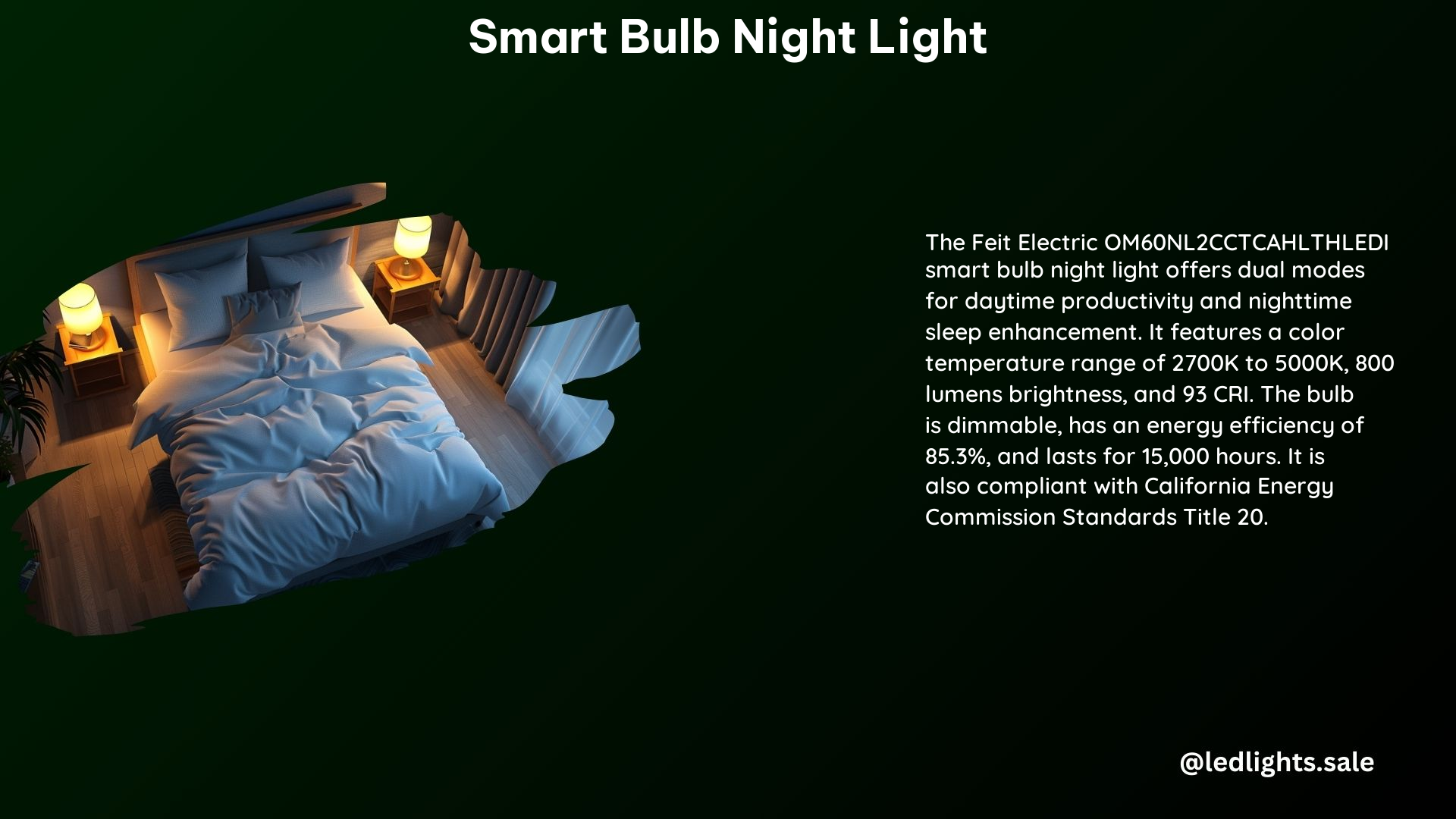
Why does my smart bulb turn on by itself at night?
Reasons:
– Motion Sensors Detecting Movement: Smart bulbs with built-in motion sensors may turn on automatically when they detect movement in the room, even at night.
– Incorrect Settings or Schedules: If the smart bulb’s settings or schedules are not configured correctly, it may turn on unexpectedly.
– Interference from Other Smart Devices: Nearby smart devices, such as security cameras or other smart lights, may interfere with the smart bulb’s operation, causing it to turn on unexpectedly.
Solutions:
– Adjust Motion Sensor Sensitivity: Reduce the sensitivity of the motion sensor or disable it if you don’t require this feature.
– Check and Adjust Schedules and Settings: Review the smart bulb’s settings and schedules in the companion app to ensure they are configured correctly.
– Ensure Proper Setup and Pairing: Verify that the smart bulb is properly set up and paired with the correct smart home devices or apps.
Is there a way to prevent my smart bulb from randomly turning on and off?
Reasons:
– Power Outages or Electrical Issues: Sudden power outages or electrical fluctuations can cause the smart bulb to turn on and off unexpectedly.
– Firmware or Software Bugs: Issues with the smart bulb’s firmware or the companion app’s software can lead to random on/off behavior.
– Incompatible Devices or Apps: Using the smart bulb with incompatible smart home devices or apps can result in unexpected behavior.
Solutions:
– Ensure Stable Power Supply: Provide a stable power source for the smart bulb, such as a surge protector or a dedicated electrical circuit.
– Update Firmware and Software: Regularly check for and install any available firmware or software updates for the smart bulb and its companion app.
– Check Compatibility: Ensure that the smart bulb is compatible with the other smart home devices and apps you are using.
Can I set a routine to turn off my smart bulb at a specific time to avoid it staying on all night?
Yes, most smart bulbs allow you to set schedules and routines through their companion apps or voice assistants like Google Home or Amazon Alexa. This feature enables you to automatically turn off the smart bulb at a specific time, conserving energy and avoiding disturbance during the night.
Setting Routines and Schedules
Using the BlissHome App
- Open the BlissHome app on your mobile device.
- Select the BlissEmber smart bulb from the list of connected devices.
- Navigate to the “Schedules” or “Routines” section within the app.
- Set the desired schedule or routine for the smart bulb to turn off at a specific time.
Using Google Home or Alexa
- Open the Google Home or Amazon Alexa app on your mobile device.
- Locate the smart bulb device in the app’s device list.
- Set a routine or schedule for the smart bulb to turn off at a specific time using the app’s interface or voice commands.
By setting routines and schedules, you can ensure that your smart bulb night light turns off at the desired time, conserving energy and maintaining a comfortable environment throughout the night.
Conclusion
Smart bulb night lights offer a range of advanced features and convenience, but they can sometimes exhibit unexpected behavior or malfunctions. By understanding the technical specifications and troubleshooting common issues, you can effectively control and manage your smart bulb night light. Set routines and schedules to ensure your bulb turns off at the desired time, conserving energy and creating a peaceful, well-lit environment in your home.
References
- BlissLights. (n.d.). BlissEmber Smart Wifi Multicolor Night Light. Retrieved from https://blisslights.com/products/blissember-smart-night-light
- Feit Electric. (n.d.). A19 Day & Night Circadian + Night Light LED Light Bulb. Retrieved from https://www.feit.com/products/a19-day-and-night-circadian-night-light-led-light-bulb-om60nl2cctcahlthledi
- eufy. (n.d.). Smart Night Light. Retrieved from https://www.eufy.com/collections/smart-night-light
- Amazon.com. (n.d.). Smart Night Light. Retrieved from https://www.amazon.com/smart-night-light/s?k=smart+night+light
- Home Depot. (n.d.). Smart Home Enabled – Night Lights – Accent Lighting. Retrieved from https://www.homedepot.com/b/Lighting-Accent-Lighting-Night-Lights/Smart-Home-Enabled/N-5yc1vZ2fkpczuZ1z0kirf
