Smart home technology has revolutionized the way we interact with our living spaces, and smart light bulbs are at the forefront of this revolution. When it comes to integrating smart bulbs with Apple’s HomeKit ecosystem, the process can seem daunting, but with the right guidance, you can easily transform your home into a seamless, voice-controlled lighting experience. In this comprehensive guide, we’ll dive deep into the world of Smart Bulb Ios, covering everything from compatible bulb selection to advanced automation features.
Choosing the Right Smart Bulbs for Apple HomeKit
The first step in your smart lighting journey is selecting the right bulbs that are compatible with Apple HomeKit. While there are numerous options on the market, some of the most popular and reliable choices include:
-
Philips Hue: Philips Hue is a leading brand in the smart lighting industry, offering a wide range of bulbs, fixtures, and accessories that seamlessly integrate with Apple HomeKit. Their White and Color Ambiance Starter Kit, for example, provides 800 lumens of brightness, a color temperature range of 2500K to 6500K, and full color-changing capabilities.
-
Nanoleaf Essentials: Nanoleaf, known for their innovative lighting solutions, offers the Essentials Matter A19 Smart Bulb, which boasts 800 lumens of brightness, a color temperature range of 2500K to 6500K, and full color-changing functionality. These bulbs are not only HomeKit-compatible but also adhere to the Matter smart home standard, ensuring future-proof connectivity.
-
LIFX: LIFX is another prominent player in the smart lighting market, offering high-performance bulbs that integrate with Apple HomeKit. Their standard smart bulb model delivers an impressive 1100 lumens of brightness, a wide color temperature range of 2500K to 9000K, and full color-changing capabilities.
When selecting your smart bulbs, it’s essential to consider factors such as brightness, color temperature, and color-changing capabilities to ensure they meet your specific lighting needs and preferences.
Setting Up Smart Bulbs with Apple HomeKit
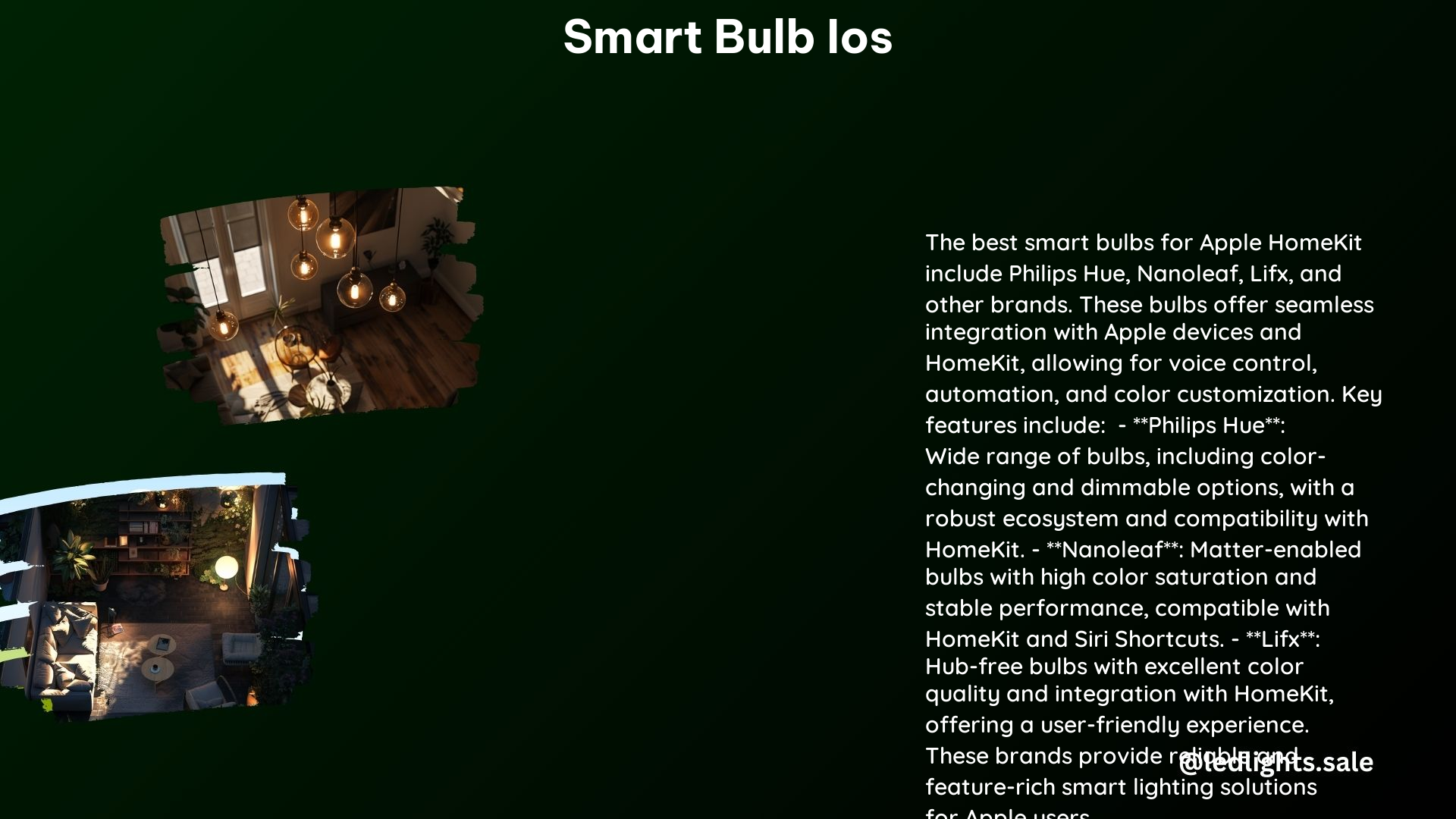
Once you’ve chosen your compatible smart bulbs, the next step is to set them up with your Apple HomeKit system. Here’s a step-by-step guide:
-
Download the Manufacturer’s App: Begin by downloading the app associated with your chosen smart bulb brand (e.g., Philips Hue, Nanoleaf, or LIFX) on your iOS device. These apps typically provide a user-friendly interface for controlling and customizing your smart bulbs.
-
Connect the Bridge or Hub: If your smart bulbs require a bridge or hub, connect it to your Wi-Fi network according to the manufacturer’s instructions. This central device acts as the communication hub between your bulbs and your home network.
-
Add Bulbs to the App: Open the manufacturer’s app and follow the in-app instructions to add your smart bulbs to the system. This usually involves pairing the bulbs with the bridge or hub, ensuring a secure and reliable connection.
-
Integrate with Apple Home: Next, open the Apple Home app on your iOS device and add your smart bulbs to your HomeKit setup. This integration allows you to control your bulbs using Siri voice commands or through the Home app, seamlessly integrating them into your smart home ecosystem.
-
Configure Automations: Leverage the power of the Home app to create custom automations that control your smart bulbs based on your preferences. For example, you can set your bulbs to turn on or off at specific times, adjust their brightness and color based on the time of day, or trigger lighting changes when you enter or leave a room.
Advanced Automation and Customization
Smart Bulb Ios offers a wealth of advanced features and customization options to enhance your lighting experience. Here are some of the key capabilities to explore:
Color Changing and Tuning
Most smart bulbs, including Philips Hue, Nanoleaf, and LIFX, offer the ability to change the color and color temperature of your lighting. Through the Home app or the manufacturer’s app, you can easily adjust the hue, saturation, and brightness of your bulbs to create the perfect ambiance for any occasion.
Schedules and Routines
Automating your smart bulbs’ behavior is a game-changer for convenience and energy efficiency. Using the Home app, you can create schedules and routines that turn your bulbs on or off at specific times, gradually dim them as the day winds down, or synchronize them with your daily routines, such as waking up or coming home.
Geofencing and Presence Detection
Take your smart lighting automation to the next level by leveraging geofencing and presence detection features. The Home app can detect when you or your family members arrive or leave a location, triggering your smart bulbs to respond accordingly, such as turning on the lights when you walk through the door.
Integration with Other Smart Devices
Smart Bulb Ios seamlessly integrates with a wide range of other smart home devices, including security cameras, thermostats, and smart plugs. By creating scenes and automations that link your lighting with these other devices, you can achieve a truly cohesive and responsive smart home experience.
Troubleshooting and Maintenance
As with any technology, you may encounter occasional issues or challenges when setting up and using your Smart Bulb Ios system. Here are some common troubleshooting tips and maintenance best practices:
-
Connectivity Issues: If your smart bulbs are not connecting to your Wi-Fi network or the HomeKit integration, try resetting the bulbs, updating the firmware, or checking your network settings.
-
Compatibility Concerns: Ensure that your smart bulbs are compatible with both Apple HomeKit and your specific iOS device. Refer to the manufacturer’s specifications to confirm compatibility.
-
Firmware Updates: Regularly check for and install firmware updates for your smart bulbs and associated devices, as these updates often address bug fixes and introduce new features.
-
Battery Replacement: For smart bulbs that require a battery backup, such as some Nanoleaf models, be sure to replace the batteries when they run low to maintain reliable performance.
-
Cleaning and Maintenance: Periodically clean your smart bulbs and their surrounding fixtures to ensure optimal light output and prevent dust buildup, which can affect their performance.
By following these troubleshooting steps and maintenance guidelines, you can keep your Smart Bulb Ios system running smoothly and enjoy the full benefits of your smart lighting setup.
Conclusion
Smart Bulb Ios offers a transformative way to enhance your home’s lighting experience, seamlessly integrating with Apple’s HomeKit ecosystem. From selecting the right compatible bulbs to unlocking advanced automation and customization features, this comprehensive guide has provided you with the knowledge and tools to create a truly intelligent and responsive lighting system in your home. Embrace the power of Smart Bulb Ios and unlock a new level of convenience, energy efficiency, and personalization in your living spaces.
References:
- https://reviewed.usatoday.com/smarthome/best-right-now/the-best-smart-bulbs-for-apple-homekit
- https://www.amazon.com/smart-light-bulb-iphone/s?k=smart+light+bulb+iphone
- https://apps.apple.com/us/app/wiz-legacy/id1497247770
- https://www.reddit.com/r/HomeKit/comments/1biuatj/what_are_the_best_smart_bulbs_in_2024_for_an/
- https://www.apple.com/shop/accessories/all/homekit?fh=482b%2B460d
