Integrating your Roku Smart Bulb SE with Home Assistant can be a powerful way to automate and control your smart home setup. While Roku Smart Home devices, including the Smart Bulb SE, are rebranded Wyze devices and do not have official integrations with Home Assistant, the Home Assistant community has developed workarounds to connect these devices to your smart home ecosystem.
Ensuring Compatibility
The Roku Smart Bulb SE is a rebranded version of the Wyze Bulb, a popular smart lighting solution. While Roku and Wyze are separate companies, the underlying hardware and software are largely the same. This means that the Roku Smart Bulb SE can be integrated with Home Assistant using community-developed integrations, but the process may not be as straightforward as with officially supported devices.
It’s important to note that the compatibility and reliability of these community integrations can vary, and you may encounter some hit-or-miss experiences. However, with the right approach and troubleshooting, you can often get your Roku Smart Bulb SE working seamlessly with Home Assistant.
Setting Up Roku Smart Home Devices
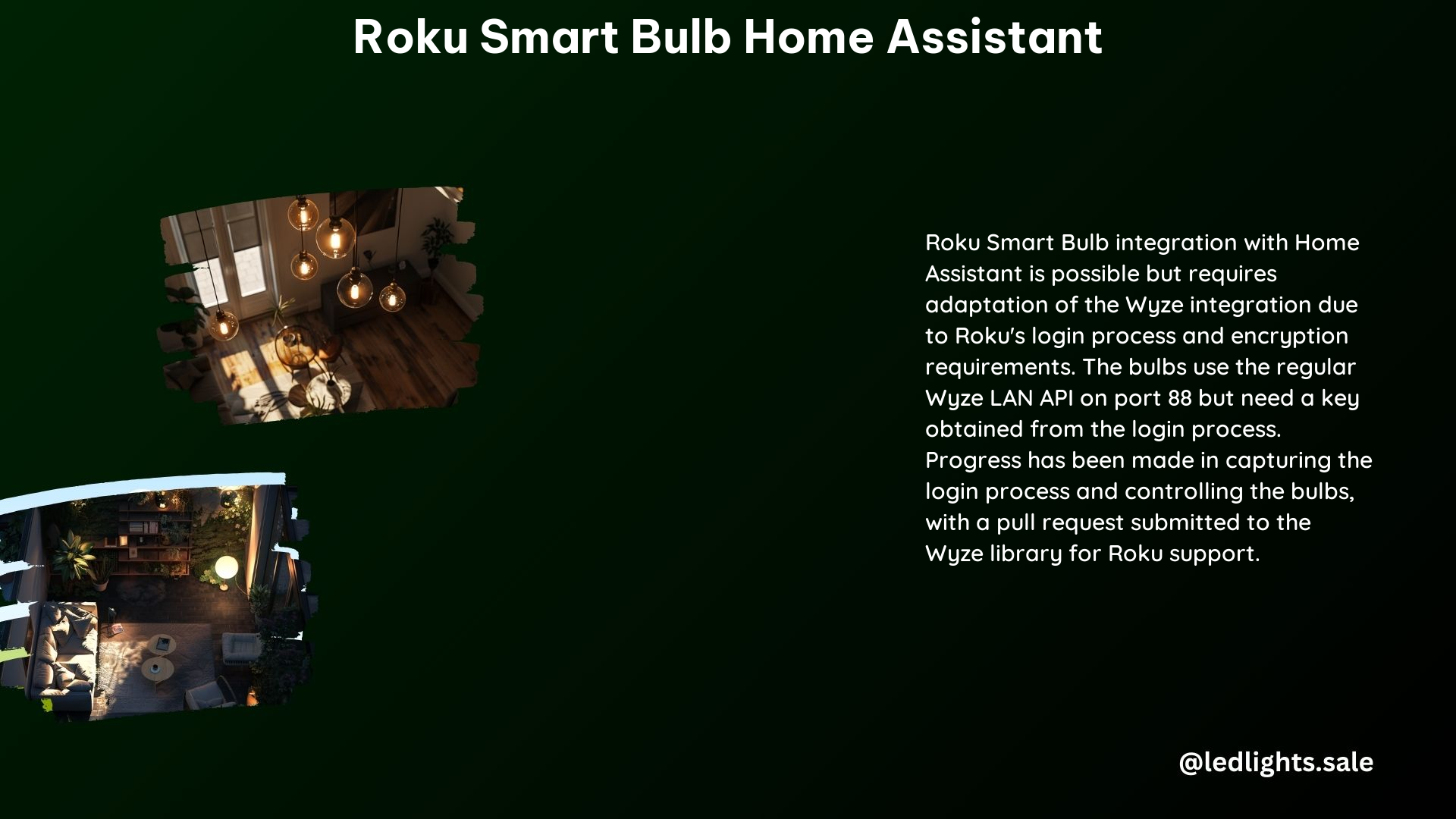
Before you can integrate your Roku Smart Bulb SE with Home Assistant, you’ll need to set up the device using the Roku app. This involves the following steps:
- Download and Install the Roku App: Start by downloading the Roku app on your mobile device, available for both iOS and Android.
- Connect the Roku Smart Bulb SE: Follow the in-app instructions to connect your Roku Smart Bulb SE to your home Wi-Fi network. Ensure that the bulb is properly powered on and visible in the Roku app.
- Test Device Functionality: Verify that you can control the Roku Smart Bulb SE using the Roku app, including turning it on/off, adjusting the brightness, and changing the color (if applicable).
Once your Roku Smart Home devices are set up and functioning correctly, you can proceed to integrate them with Home Assistant.
Using Community Integrations
Home Assistant’s community has developed several integrations that can be used to connect Roku Smart Home devices, including the Roku Smart Bulb SE, to your Home Assistant setup. One popular integration is the Wyze integration, which can be modified to handle Roku’s login process.
To use a community integration, follow these steps:
- Research Available Integrations: Explore the Home Assistant community forums and documentation to find the latest and most reliable integration for Roku Smart Home devices.
- Install the Integration: Follow the integration’s installation instructions, which may involve adding custom components, modifying configuration files, or using a specific integration add-on.
- Configure the Integration: Set up the integration by providing the necessary information, such as your Roku account credentials, device IDs, and any other required settings.
- Test the Integration: Verify that your Roku Smart Bulb SE is now visible and controllable within the Home Assistant interface.
It’s important to note that the specific steps may vary depending on the integration you choose and the version of Home Assistant you’re using. Be prepared to troubleshoot and refer to the integration’s documentation and community forums for guidance.
Configuring Home Assistant
Once you’ve set up the community integration for your Roku Smart Bulb SE, you’ll need to configure Home Assistant to recognize and control the device. This process may involve the following steps:
- Add the Device: Locate the Roku Smart Bulb SE in the Home Assistant interface and add it as a new device or entity.
- Configure Device Settings: Adjust the device settings, such as the name, room assignment, and any other available options, to suit your preferences.
- Test Device Control: Verify that you can turn the Roku Smart Bulb SE on/off, adjust the brightness, and change the color (if applicable) using the Home Assistant interface.
Remember that the specific configuration steps may vary depending on the integration you’re using and the version of Home Assistant you have installed.
Troubleshooting
If you encounter any issues when integrating your Roku Smart Bulb SE with Home Assistant, here are some common problems and potential solutions:
Pairing Issues
- Ensure Proper Network Connection: Verify that the Roku Smart Bulb SE is properly connected to your home Wi-Fi network and that the network connection is stable.
- Check Roku App Connectivity: Ensure that you can control the Roku Smart Bulb SE using the Roku app before attempting to integrate it with Home Assistant.
- Refer to Community Forums: If the bulb doesn’t pair with Home Assistant, check the community forums for troubleshooting tips and advice from other users who have successfully integrated their Roku Smart Home devices.
Control Issues
- Verify Integration Configuration: Ensure that the community integration you’re using is correctly set up and configured within Home Assistant. Double-check the integration’s documentation and any required settings.
- Update Integration and Home Assistant: Keep your Home Assistant installation and the community integration up-to-date, as newer versions may address known issues or provide improved compatibility.
- Consult Community Forums: If you’re still experiencing control issues, search the Home Assistant community forums for relevant discussions and solutions.
By following these steps and troubleshooting any issues that arise, you can successfully integrate your Roku Smart Bulb SE with Home Assistant and enjoy the benefits of a seamless smart home experience.
Technical Specifications
Here are the key technical specifications for the Roku Smart Bulb SE:
| Specification | Value |
|---|---|
| Device Type | Smart Bulb SE |
| Brand | Roku (rebranded Wyze) |
| Compatibility | Home Assistant (community integrations) |
| Control Methods | Roku app, Home Assistant (with community integrations) |
| Bulb Type | LED |
| Wattage | 9W |
| Lumens | 800 |
| Color Temperature | 2700K – 6500K |
| Dimmable | Yes |
| Wi-Fi Connectivity | 2.4GHz 802.11b/g/n |
| Dimensions | 2.2 x 4.3 inches (56 x 109 mm) |
| Weight | 5.6 oz (159 g) |
These specifications highlight the key features and capabilities of the Roku Smart Bulb SE, which can be important considerations when integrating it with your Home Assistant setup.
Voice Control with Google Home
To control your Roku Smart Bulb SE using voice commands with Google Home, you’ll need to first integrate the bulb with Home Assistant. Once the integration is set up, you can then use Google Home to control the bulb through Home Assistant.
Here’s a step-by-step guide:
- Integrate Roku Smart Bulb SE with Home Assistant: Follow the steps outlined earlier in this guide to connect your Roku Smart Bulb SE to Home Assistant using a community integration.
- Link Home Assistant to Google Home: In the Home Assistant interface, navigate to the “Configuration” section and set up the Google Assistant integration. This will allow you to control your Home Assistant devices, including the Roku Smart Bulb SE, using Google Home.
- Configure Google Home: In the Google Home app, add your Home Assistant integration and ensure that your Roku Smart Bulb SE is recognized and can be controlled using voice commands.
- Test Voice Control: Try issuing voice commands to Google Home, such as “Hey Google, turn on the living room light” or “Hey Google, set the living room light to 50%.” The commands should be routed through Home Assistant to control your Roku Smart Bulb SE.
By integrating your Roku Smart Bulb SE with Home Assistant and then linking Home Assistant to Google Home, you can enjoy the convenience of voice control for your smart lighting setup.
