Integrating Kasa smart bulbs with Home Assistant allows you to seamlessly control and automate your home lighting, creating a more efficient and personalized smart home experience. This comprehensive guide will walk you through the step-by-step process of setting up your Kasa smart bulbs with Home Assistant, troubleshooting common issues, and understanding the technical specifications of the integration.
Provisioning the Kasa Smart Bulb
-
Network Connection: Ensure that your Kasa smart bulb is properly connected to your home network. This can be done by using the Kasa app, which guides you through the process of connecting the bulb to your Wi-Fi network. The Kasa smart bulbs support 2.4GHz Wi-Fi networks, so make sure your network is configured accordingly.
-
Kasa Account Setup: Create a Kasa account and follow the app’s instructions to get the bulb working on your network. This includes setting up the bulb’s name, location, and any other relevant configurations within the Kasa app.
-
Bulb Compatibility: Verify that your Kasa smart bulb is compatible with Home Assistant. The TP-Link integration in Home Assistant supports a wide range of Kasa devices, including plugs, power strips, wall switches, and various bulb models. Check the Home Assistant documentation for a detailed list of supported Kasa devices.
Integrating Kasa Smart Bulbs with Home Assistant
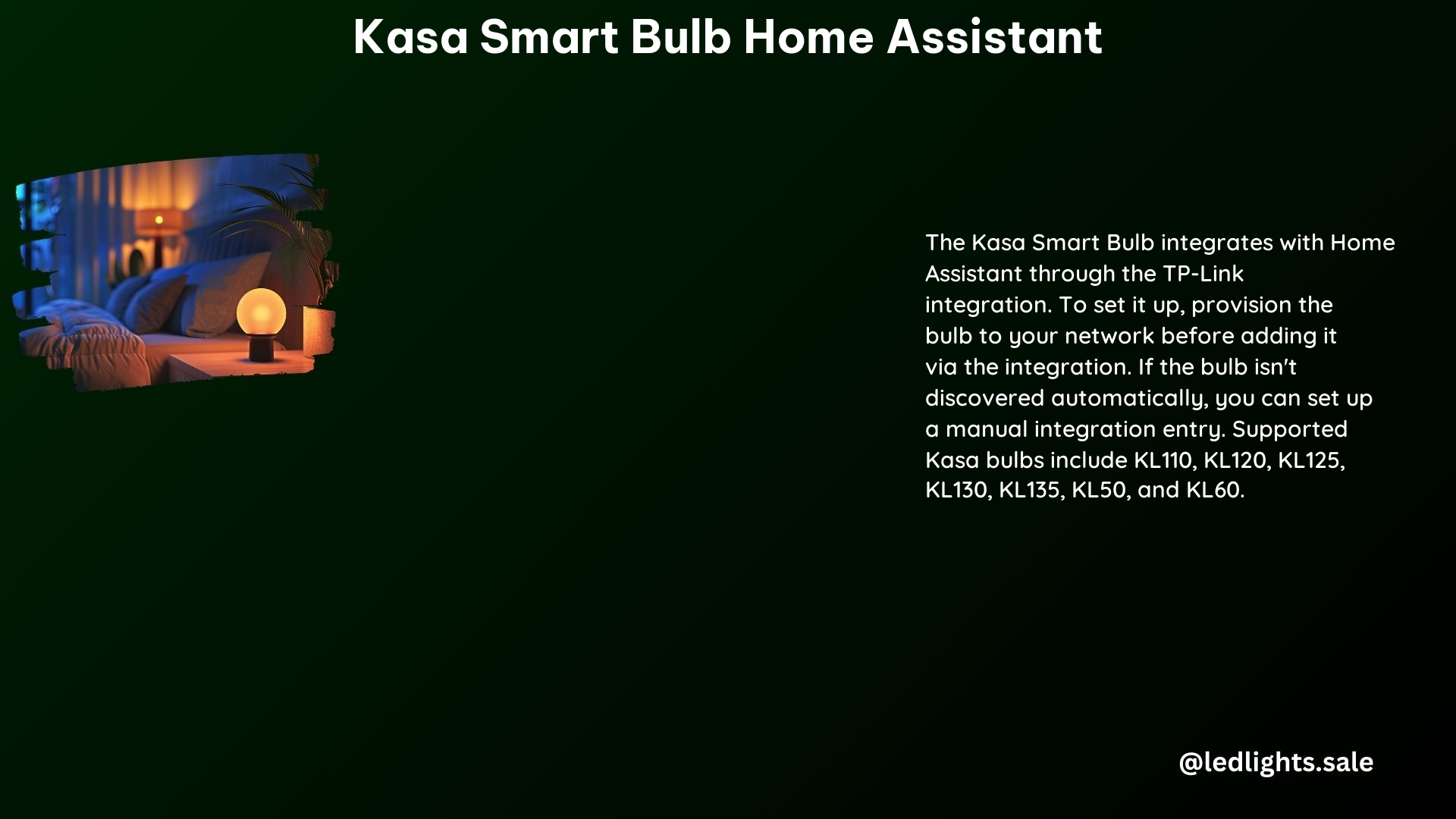
-
Add the TP-Link Kasa Integration: In Home Assistant, navigate to the Configuration > Devices & Services > Integrations section. Click on the + Add Integration button and search for TP-Link Kasa Smart Home. Follow the on-screen instructions to complete the setup process.
-
Discover the Kasa Bulb: If the Kasa smart bulb is not automatically discovered by Home Assistant, you can set up a manual integration entry. Leave the Host field blank to allow Home Assistant to discover the bulb on its own.
-
Configure the Kasa Bulb: Once the Kasa smart bulb is discovered, you can rename it and set up any additional configurations as needed. This may include adjusting the bulb’s brightness, color temperature, or other settings to suit your preferences.
Troubleshooting Kasa Smart Bulb Issues
-
Color Options Not Available: Ensure that your Kasa smart bulb supports color options. Some models, like the KL110, may not have color control capabilities. Check the bulb’s specifications and the Kasa app to verify if color options are available.
-
Bulb Not Discovered: If the Kasa smart bulb is not being discovered by Home Assistant, follow these steps:
- Verify that the bulb is properly connected to your network and is functioning correctly in the Kasa app.
- Restart Home Assistant and try re-discovering the bulb.
- Check the Home Assistant logs for any error messages or clues that might help identify the issue.
- Consider reinstalling the TP-Link Kasa integration if the problem persists.
Technical Specifications
- Supported Devices: The TP-Link integration in Home Assistant supports a wide range of Kasa devices, including:
- Kasa smart plugs (e.g., HS100, HS103, HS105, HS107, HS110)
- Kasa smart power strips (e.g., KP400)
- Kasa smart wall switches (e.g., HS200, HS210)
-
Kasa smart bulbs (e.g., KL110, KL120, KL130, KL50, KL60)
-
Light Effects: While the TP-Link integration supports various Kasa device types, light effects are currently not available for Kasa smart bulbs. This functionality is limited to other Kasa devices, such as smart plugs and power strips.
-
Bulb Specifications: Kasa smart bulbs come in a range of models, each with their own unique specifications. Some key details to consider include:
- Bulb Type: LED
- Wattage: Typically ranging from 8W to 11W
- Lumens: Typically ranging from 800 to 1100 lumens
- Color Temperature: Adjustable from 2700K (warm white) to 6500K (cool white)
- Dimmable: Yes, with adjustable brightness levels
-
Connectivity: 2.4GHz Wi-Fi
-
Energy Efficiency: Kasa smart bulbs are designed to be energy-efficient, with an average power consumption of 8-11 watts and a lifespan of up to 25,000 hours. This translates to significant energy savings and reduced environmental impact compared to traditional incandescent bulbs.
Conclusion
By following the steps outlined in this guide, you can successfully integrate your Kasa smart bulbs with Home Assistant, unlocking a world of lighting automation and control. Remember to troubleshoot any issues that may arise and refer to the technical specifications to ensure compatibility and optimal performance. With the power of Home Assistant and Kasa smart bulbs, you can create a truly personalized and efficient smart home experience.
References
- https://community.home-assistant.io/t/tp-link-kasa-smart-bulbs-kl130/263967
- https://www.youtube.com/watch?v=3uSUMpx1nrw
- https://www.reddit.com/r/homeassistant/comments/13ilj9z/tp_link_kasa_no_longer_working_in_home_assistant/
- https://community.home-assistant.io/t/still-missing-kasa-kl125/495444
- https://www.home-assistant.io/integrations/tplink/
