Are you looking to integrate your Sylvania Smart Bulb with your Alexa-enabled device? Look no further! This comprehensive guide will walk you through the step-by-step process of adding your Sylvania Smart Bulb to Alexa, ensuring seamless control and integration.
Creating a Sylvania Cloud Account
The first step in the process is to create a Sylvania cloud account. This will allow you to manage and control your Sylvania Smart+ lights from a centralized platform.
-
Download and Install the Sylvania Smart+ App: Begin by downloading and installing the Sylvania Smart+ app on your Android device. This app is available on the Google Play Store and is compatible with a wide range of Android devices.
-
Create a Sylvania Cloud Account: Once the app is installed, proceed to create a Sylvania cloud account. This can be done by tapping on the “Sign Up” button within the app and following the on-screen instructions. During the registration process, you will be asked to provide your email address, create a password, and agree to the Sylvania terms of service.
-
Add Your Sylvania Smart+ Lights: After creating your Sylvania cloud account, you can now add your Sylvania Smart+ lights to the system. This can be done by tapping on the “Add Device” button within the app and following the step-by-step instructions for pairing your lights.
Enabling the Sylvania Smart Skill
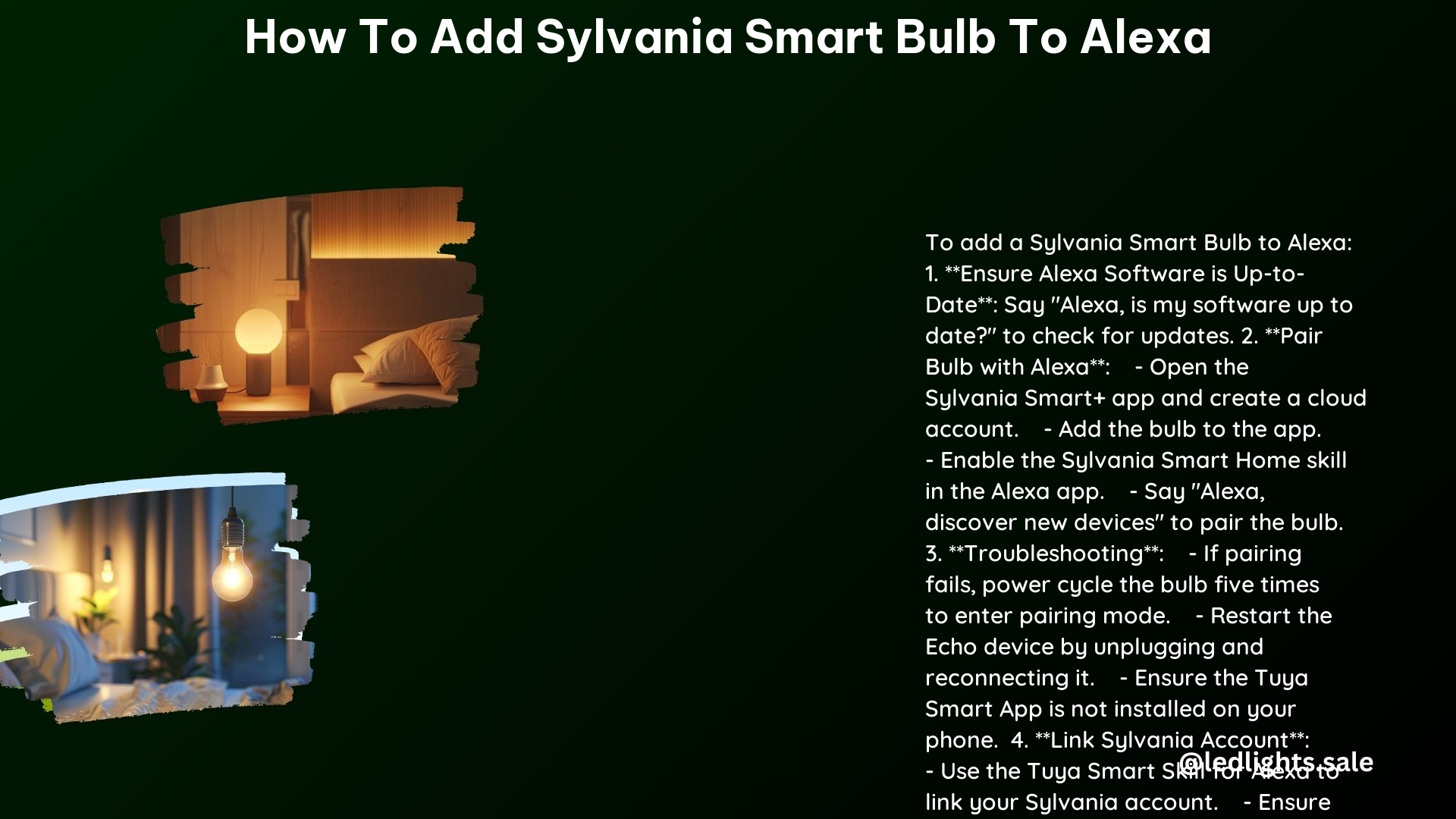
The next step is to enable the Sylvania Smart Skill within the Alexa app. This will allow you to control your Sylvania Smart Bulb using voice commands.
-
Open the Alexa App: Begin by opening the Alexa app on your mobile device.
-
Navigate to the Skills Section: Within the Alexa app, locate the “Skills” section, which can typically be found in the menu or by searching for “Skills” in the app.
-
Search for “Sylvania Smart Home”: In the Skills section, use the search function to find the “Sylvania Smart Home” skill.
-
Enable the Skill: Once you have found the Sylvania Smart Home skill, tap on the “Enable” button to link your Sylvania account with Alexa.
Linking Your Sylvania Account
After enabling the Sylvania Smart Skill, you will need to link your Sylvania account with Alexa.
-
Log in to Your Sylvania Account: When prompted, enter your Sylvania cloud account credentials (email and password) to log in and link your account.
-
Activate for Use: Once your Sylvania account is successfully linked, press the “Activate for use” button to complete the linking process.
Discovering Devices
With your Sylvania account linked to Alexa, the next step is to discover your Sylvania Smart Bulb.
-
Ensure the Bulb is Powered On: Make sure your Sylvania Smart Bulb is turned on and in pairing mode. This is typically indicated by a blinking or flashing light on the bulb.
-
Say “Alexa, Discover New Devices”: Speak the command “Alexa, discover new devices” to initiate the device discovery process.
-
Wait for the Discovery Process: Alexa will now scan your network and attempt to locate your Sylvania Smart Bulb. This process may take a few moments to complete.
Controlling Your Sylvania Smart Bulb
Once your Sylvania Smart Bulb has been successfully discovered, you can start controlling it using voice commands.
-
Turning the Bulb On/Off: You can use commands like “Alexa, turn on the lights” or “Alexa, turn off the lights” to control the power state of your Sylvania Smart Bulb.
-
Adjusting Brightness: To adjust the brightness of your Sylvania Smart Bulb, you can use commands such as “Alexa, brighten the lights” or “Alexa, dim the lights”.
-
Changing Color: If your Sylvania Smart Bulb supports color changing, you can use commands like “Alexa, set the lights to blue” or “Alexa, change the lights to warm white”.
-
Grouping Bulbs: You can also group multiple Sylvania Smart Bulbs together and control them as a single unit using commands like “Alexa, turn on the living room lights”.
Troubleshooting Tips
If you encounter any issues with your Sylvania Smart Bulb not communicating with Alexa, here are some troubleshooting steps to consider:
-
Ensure the Bulb is Added to the Sylvania Smart WiFi App: Verify that your Sylvania Smart Bulb is properly added and configured within the Sylvania Smart+ app.
-
Check for the Tuya Smart App: Ensure that you do not have the Tuya Smart App installed on your mobile device, as this can interfere with the Sylvania Smart Bulb’s integration with Alexa.
-
Enable the Tuya Smart Skill for Alexa: If you have the Tuya Smart App installed, you may need to enable the Tuya Smart Skill for Alexa to facilitate the integration between your Sylvania Smart Bulb and Alexa.
-
Link Your Sylvania Account Through the Tuya Smart Skill: After enabling the Tuya Smart Skill, make sure to link your Sylvania account through the Tuya Smart Skill for Alexa.
By following these steps and troubleshooting tips, you should be able to successfully add and control your Sylvania Smart Bulb with Alexa, unlocking a world of voice-controlled smart home convenience.
