Resetting your Feit Electric Smart Wi-Fi light bulb can be a crucial step when troubleshooting connectivity issues or preparing the bulb for a new setup. This comprehensive guide will walk you through the step-by-step process of performing a hard reset on your Feit smart bulb, along with detailed troubleshooting tips and technical specifications to ensure a seamless experience.
Understanding the Hard Reset Process
The hard reset process for Feit smart bulbs involves a specific sequence of turning the bulb on and off, which effectively erases all the existing configuration data and restores the bulb to its factory default settings. This process is essential when you encounter issues such as the bulb not connecting to your Wi-Fi network, the app not recognizing the bulb, or when you need to transfer the bulb to a new home or network.
Step-by-Step Guide to Hard Reset Feit Smart Bulb
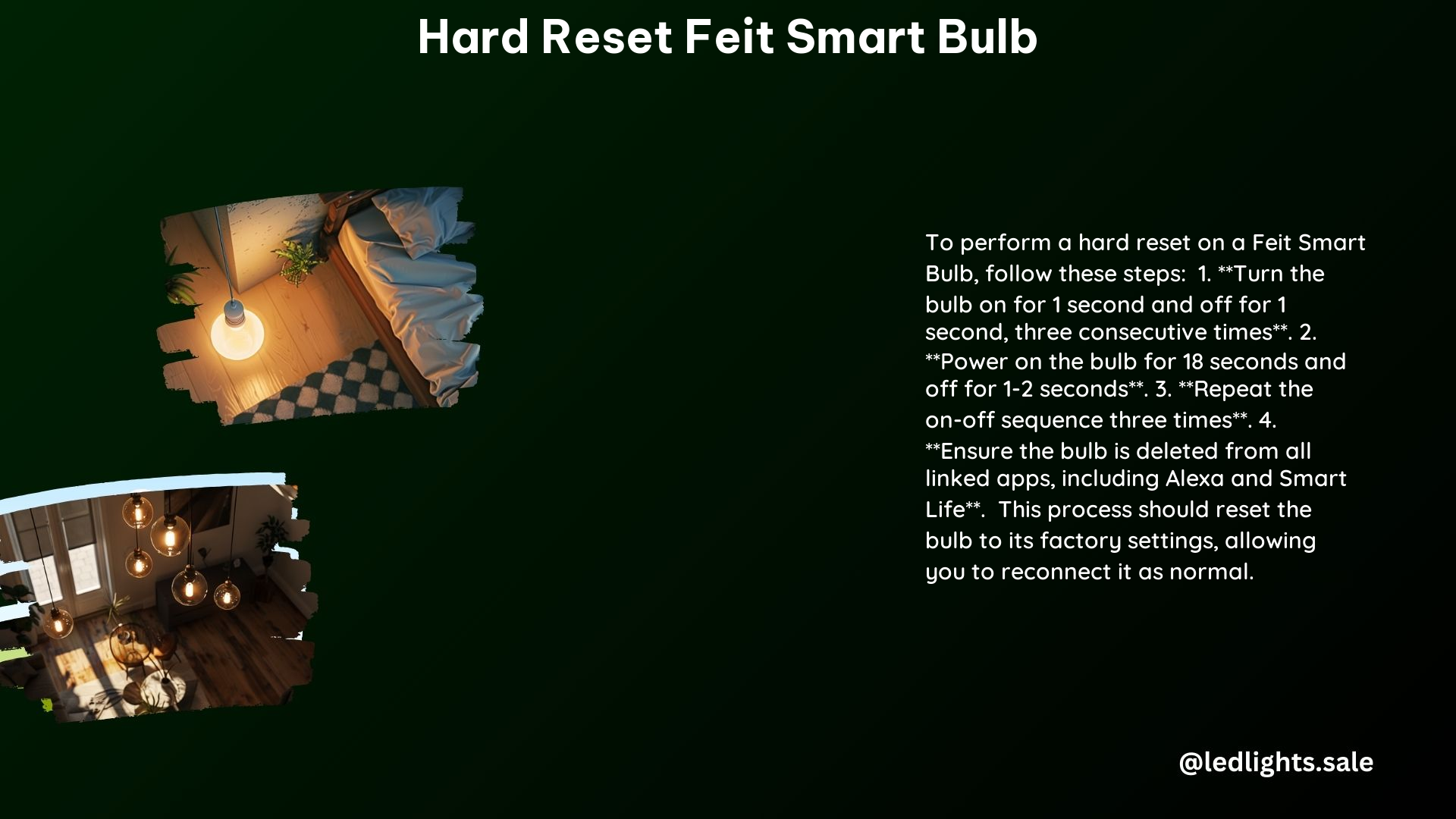
- Turn the bulb on and off quickly:
- Turn the bulb on for exactly one second.
- Turn the bulb off for exactly one second.
-
Repeat this process three times in a row, with a one-second gap between each on-off cycle.
-
Verify the reset:
- After the third cycle, the bulb should start blinking rapidly, indicating it has entered reset mode.
-
The rapid blinking pattern will continue for approximately 30 seconds, confirming the successful completion of the hard reset process.
-
Reconnect the bulb:
- Open the Feit Electric app on your smartphone and follow the in-app instructions to reconnect the bulb to your Wi-Fi network.
- During the reconnection process, the app will guide you through the necessary steps to set up the bulb from scratch, ensuring a fresh and reliable connection.
Troubleshooting Tips
To ensure a smooth hard reset and reconnection process, consider the following troubleshooting tips:
Check your Wi-Fi network
- Ensure that your smartphone is connected to a 2.4 GHz Wi-Fi network, as Feit Electric smart bulbs only support this frequency band.
- If your network is dual-band (2.4 GHz and 5 GHz), make sure to connect your smartphone to the 2.4 GHz network.
Forget your Wi-Fi network and restart your smartphone
- Forget the Wi-Fi network on your smartphone, then restart your device.
- Reconnect to the 2.4 GHz Wi-Fi network and try installing the smart bulb again.
Force close the Feit Electric app
- Completely close the Feit Electric app on your smartphone and then reopen it.
- Attempt to reconnect the bulb after the app has been restarted.
Try alternative connection methods
- The Feit Electric app may offer alternative connection methods, such as AP (Access Point) mode, which can help resolve connectivity issues.
- Explore these alternative options if the standard Wi-Fi connection method is not working.
Technical Specifications
- Reset sequence: Turn the bulb on for one second, off for one second, repeated three times.
- Supported Wi-Fi frequency: 2.4 GHz
- Reset indication: Rapid blinking of the bulb for approximately 30 seconds
Conclusion
By following the step-by-step guide and troubleshooting tips outlined in this comprehensive manual, you can effectively hard reset your Feit smart bulb and reconnect it to your Wi-Fi network. Remember to pay close attention to the reset sequence, ensure your smartphone is connected to the correct Wi-Fi frequency, and explore alternative connection methods if needed. With this knowledge, you can confidently troubleshoot and maintain your Feit smart lighting setup for optimal performance.
