If your smart bulb won’t connect to Alexa, it can be a frustrating experience. However, with the right troubleshooting steps, you can often resolve the issue and get your smart bulb working seamlessly with your Alexa device. In this comprehensive guide, we’ll dive deep into the various factors that can contribute to this problem and provide you with a step-by-step solution to get your smart bulb up and running.
Compatibility Check: Ensuring Your Smart Bulb is Alexa-Compatible
The first step in troubleshooting a smart bulb that won’t connect to Alexa is to ensure that the bulb is compatible with the Alexa platform. Alexa supports a wide range of smart home devices, including various smart bulb brands and models, but it’s essential to verify that your specific bulb is on the list of compatible devices.
You can check the compatibility of your smart bulb by visiting the manufacturer’s website or the Alexa app. The Alexa app has a “Devices” section where you can search for your specific smart bulb model and see if it’s listed as a compatible device. If your bulb is not compatible, you may need to consider upgrading to a model that is specifically designed to work with Alexa.
Resetting the Smart Bulb: Clearing the Slate for a Fresh Start
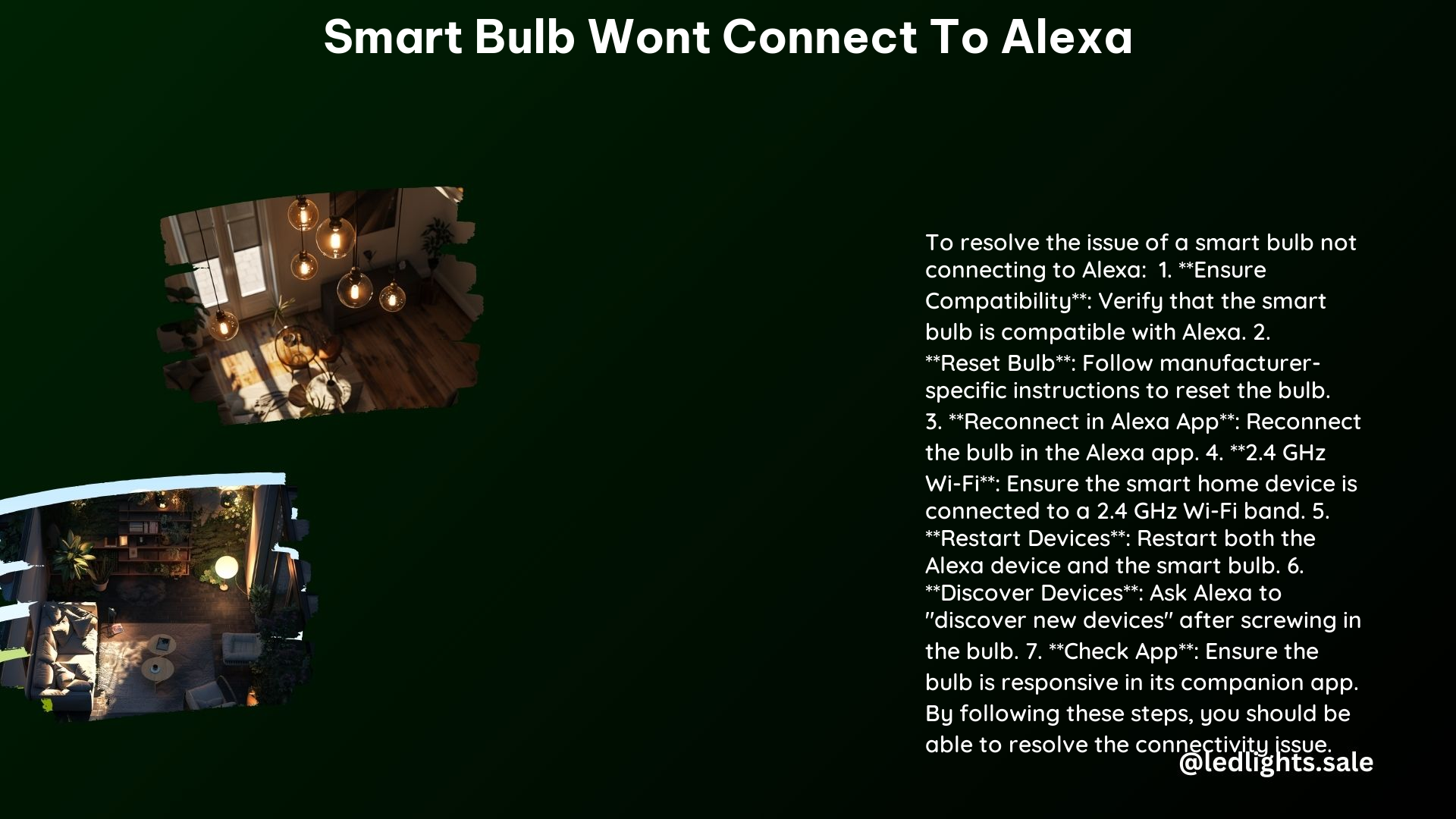
If your smart bulb is compatible with Alexa, the next step is to reset the bulb. Resetting the bulb can often resolve connectivity issues and prepare the device for a fresh connection with your Alexa device.
The process for resetting a smart bulb varies depending on the manufacturer, but it typically involves pressing and holding a specific button on the bulb for a certain amount of time. For example, TP-Link smart bulbs can be reset by pressing and holding the reset button for 5 seconds.
After resetting the bulb, you’ll need to reconnect it to your Wi-Fi network and then rediscover it in the Alexa app. This process may vary depending on the bulb’s setup instructions, so be sure to follow the manufacturer’s guidelines closely.
Reconnecting the Smart Bulb to Alexa: Establishing a Reliable Connection
Once you’ve reset the smart bulb, the next step is to reconnect it to your Alexa device. This process involves the following steps:
- Open the Alexa app on your mobile device.
- Navigate to the “Devices” section and select the smart bulb you’re trying to connect.
- Click on the “Forget Device” option to remove the bulb from your Alexa account.
- Follow the on-screen instructions to rediscover the bulb and add it back to your Alexa device.
During this process, ensure that your smart bulb and Alexa device are connected to the same Wi-Fi network. Some smart bulbs may only work on the 2.4 GHz Wi-Fi band, so you may need to switch your router’s settings to accommodate this requirement.
Troubleshooting Wi-Fi Connectivity: Ensuring a Stable Network Connection
If your smart bulb is still not connecting to Alexa, the issue may be related to your Wi-Fi network. Ensure that your smart bulb and Alexa device are connected to the same Wi-Fi network and that the network is stable and reliable.
You can test the Wi-Fi connection by trying to connect other smart home devices to the network or by running a speed test. If the Wi-Fi connection is weak or unstable, you may need to consider relocating your router, upgrading your internet plan, or using a Wi-Fi extender to improve the signal strength.
Disabling and Re-enabling the Smart Bulb Skill: Refreshing the Connection
Another troubleshooting step you can take is to disable and re-enable the skill for your smart bulb in the Alexa app. This process can sometimes resolve connectivity issues and refresh the connection between your smart bulb and Alexa.
To do this, follow these steps:
- Open the Alexa app and navigate to the “Skills & Games” section.
- Search for the skill associated with your smart bulb and select it.
- Click on the “Disable Skill” option and confirm the action.
- Wait a few moments, then click on the “Enable Skill” option to re-enable the skill.
After completing this process, try reconnecting your smart bulb to Alexa and see if the issue has been resolved.
Restarting Devices: Clearing Temporary Connectivity Issues
If the above steps haven’t resolved the issue, try restarting both your Alexa device and your smart bulb. This can help clear any temporary connectivity issues that may be causing the problem.
To restart your Alexa device, simply power it off and then back on again. For your smart bulb, refer to the manufacturer’s instructions on how to properly restart the device.
Firmware Updates: Ensuring Your Smart Bulb is Up-to-Date
Outdated firmware can also contribute to connectivity issues between your smart bulb and Alexa. Ensure that your smart bulb’s firmware is up-to-date by checking the manufacturer’s website or the Alexa app for any available updates.
To check for firmware updates, you may need to access the settings or configuration page for your smart bulb, either through the manufacturer’s app or the Alexa app. Follow the on-screen instructions to update the firmware, if available.
Contacting Manufacturer Support: Seeking Expert Assistance
If you’ve tried all the troubleshooting steps outlined above and your smart bulb still won’t connect to Alexa, it’s time to reach out to the manufacturer’s support team for further assistance.
The manufacturer’s support team may be able to provide more specific guidance based on your smart bulb model and the issues you’re experiencing. They may also be able to identify any known issues or bugs that could be causing the connectivity problem and provide a solution or workaround.
When contacting the manufacturer’s support, be sure to have the following information ready:
- Smart bulb model number
- Firmware version of the smart bulb
- Details about the issue you’re experiencing, including any error messages or troubleshooting steps you’ve already taken
- Information about your Alexa device and the Wi-Fi network you’re using
By providing this information, the support team can better understand your specific situation and provide more tailored assistance to resolve the issue.
Technical Specifications: Understanding the Compatibility Requirements
To ensure your smart bulb can successfully connect to Alexa, it’s essential to understand the technical specifications and compatibility requirements. Here are some key factors to consider:
Frequency Band: Alexa devices typically work best with smart home devices that are connected to the 2.4 GHz Wi-Fi band. Some smart bulbs may only be compatible with the 2.4 GHz band, so you may need to adjust your router settings accordingly.
Firmware Version: Ensure that your smart bulb’s firmware is up-to-date. Manufacturers often release firmware updates to address connectivity issues and improve compatibility with various smart home platforms, including Alexa.
Hardware Version: Check the hardware version of your smart bulb to ensure it is compatible with Alexa. Older or less-supported hardware may not work seamlessly with the Alexa platform.
By understanding these technical specifications and ensuring your smart bulb meets the compatibility requirements, you can increase the chances of successfully connecting it to your Alexa device.
Conclusion
In conclusion, if your smart bulb won’t connect to Alexa, there are several troubleshooting steps you can take to resolve the issue. From checking compatibility and resetting the bulb to reconnecting it to Alexa and ensuring a stable Wi-Fi connection, this comprehensive guide has provided you with a step-by-step solution to get your smart bulb working with your Alexa device.
Remember, if you’ve tried all the troubleshooting steps and the issue persists, don’t hesitate to reach out to the manufacturer’s support team for further assistance. They may be able to provide more specific guidance or identify any underlying issues that are preventing the successful connection between your smart bulb and Alexa.
By following the instructions outlined in this guide, you’ll be well on your way to enjoying the seamless integration of your smart bulb with your Alexa-powered smart home.
