Integrating smart bulbs with Alexa opens up a world of hands-free lighting control and automation possibilities. Whether you’re looking to create the perfect ambiance, set schedules, or incorporate smart bulbs into your home’s routines, this guide will walk you through the step-by-step process of controlling smart bulbs with Alexa.
Connecting Smart Bulbs to Alexa
-
Bulb Compatibility: Alexa is compatible with a wide range of smart bulb brands, including Philips Hue, LIFX, TP-Link Kasa, IKEA TRÅDFRI, and Amazon’s own line of smart bulbs. Ensure that your chosen smart bulb is Alexa-enabled before proceeding.
-
Wi-Fi Network Connection: Smart bulbs typically operate on a 2.4 GHz Wi-Fi network. Ensure that your smart bulb and Alexa device are connected to the same Wi-Fi network for seamless integration.
-
Bulb Installation: Install the smart bulb in the desired fixture and turn it on. Make sure the bulb is powered on and ready for setup.
-
Alexa App Setup:
- Open the Alexa app on your smartphone or tablet.
- Tap the “Devices” icon and then select the “+” button to add a new device.
- Choose “Light” as the device type and select the brand of your smart bulb.
-
Follow the on-screen instructions to complete the setup process, which may involve scanning a QR code or entering a code provided by the smart bulb manufacturer.
-
Naming the Smart Bulb: During the setup process, you’ll be prompted to name your smart bulb. Choose a name that is easy to remember and pronounce, as you’ll be using voice commands to control the bulb.
-
Verifying the Connection: Once the setup is complete, test the connection by asking Alexa to turn the smart bulb on or off. If the command is executed successfully, your smart bulb is now integrated with Alexa.
Controlling Smart Bulbs with Alexa Voice Commands
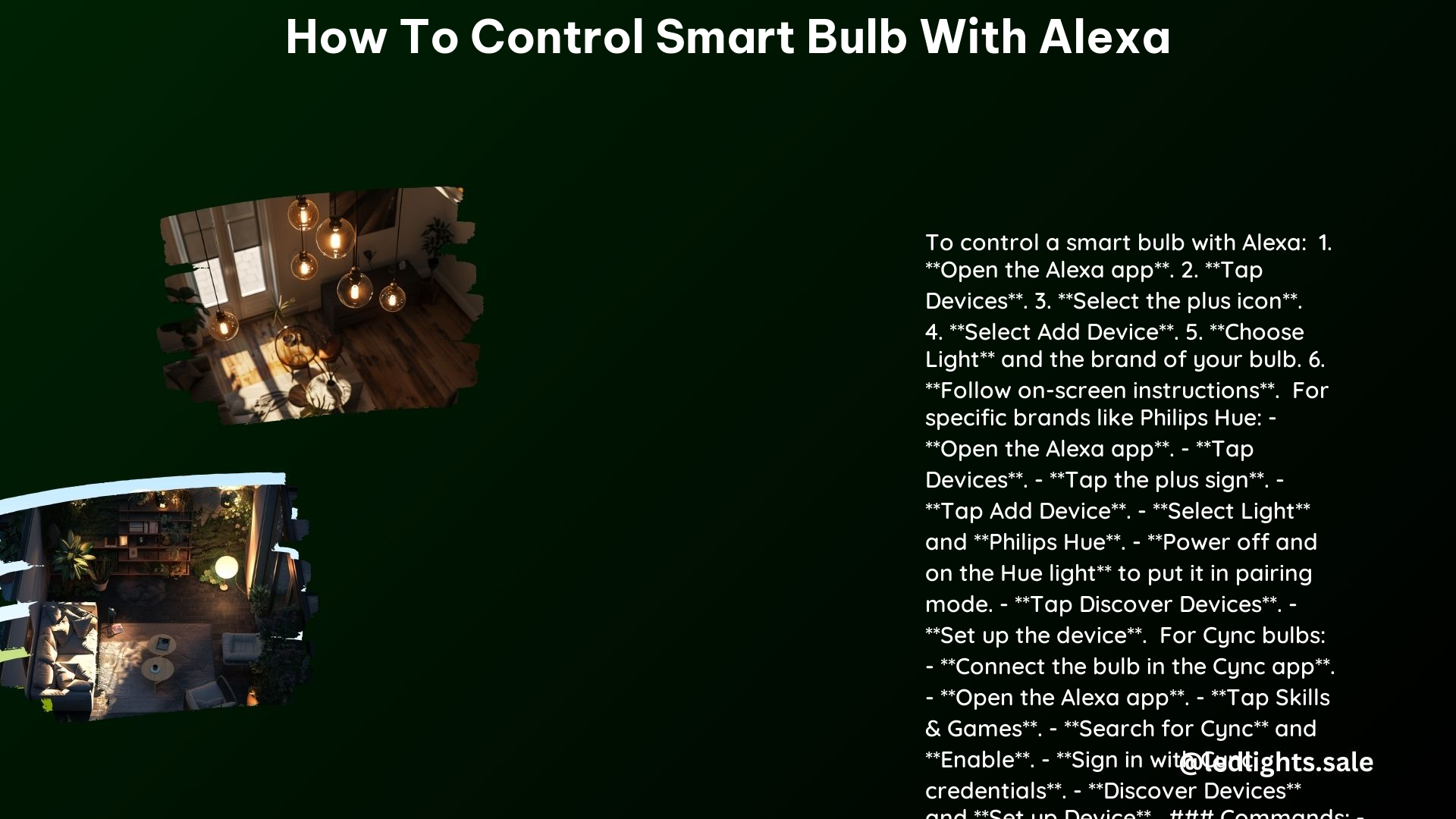
- Basic Commands:
- “Alexa, turn on [name of light].”
- “Alexa, turn off [name of light].”
- “Alexa, dim [name of light] to [percentage].”
-
“Alexa, set [name of light] to [color].”
-
Advanced Commands:
- “Alexa, make [name of light] brighter/dimmer.”
- “Alexa, increase/decrease the brightness of [name of light].”
- “Alexa, change the color of [name of light] to [color].”
-
“Alexa, set the [name of light] to [color] at [brightness] percent.”
-
Group Commands: If you have multiple smart bulbs, you can control them as a group using commands like:
- “Alexa, turn on/off all the lights.”
- “Alexa, dim the living room lights to 50 percent.”
-
“Alexa, set the kitchen and dining room lights to blue.”
-
Customizing Voice Commands: You can personalize the voice commands by using custom names for your smart bulbs, such as “living room lamp” or “kitchen overhead light.”
Integrating Smart Bulbs into Alexa Routines
Alexa Routines allow you to create automated sequences of actions, including controlling smart bulbs. This feature can be particularly useful for setting up lighting schedules, triggering specific lighting scenarios, and integrating smart bulbs with other smart home devices.
- Creating a New Routine:
- Open the Alexa app and navigate to the “Routines” section.
- Tap the “+” button to create a new routine.
- Choose a trigger for the routine, such as a voice command, a specific time, or an event (e.g., sunrise/sunset).
- Add the smart bulb as an action, selecting the desired command (e.g., turn on, set color, adjust brightness).
-
Customize the routine further by adding additional actions, such as playing music, adjusting other smart home devices, or triggering a specific scene.
-
Preset Lighting Scenes: You can create preset lighting scenes that can be triggered with a single voice command. For example, you could set up a “Movie Night” routine that dims the living room lights, turns on the TV, and plays your favorite movie soundtrack.
-
Scheduling and Automation: Use Alexa Routines to automate your smart bulb’s behavior, such as turning them on at sunset, dimming them at a specific time, or turning them off when you leave the house.
-
Integrating with Other Smart Home Devices: Combine smart bulb control with other Alexa-enabled devices, such as smart plugs, security cameras, or voice assistants, to create a more comprehensive and automated smart home experience.
Troubleshooting and Maintenance
-
Wi-Fi Connectivity Issues: If your smart bulb is not responding to Alexa commands, ensure that it is properly connected to your Wi-Fi network. Try restarting the bulb, the Alexa device, and your router to resolve any connectivity problems.
-
Firmware Updates: Check for and install any available firmware updates for your smart bulb and Alexa device. Manufacturers often release updates to improve performance, fix bugs, and add new features.
-
Alexa App Troubleshooting: If you encounter issues with the Alexa app, try clearing the app’s cache, force-stopping the app, or reinstalling it. You can also check the Alexa app’s settings to ensure that the smart bulb is properly configured.
-
Manufacturer Support: Refer to the smart bulb manufacturer’s documentation or contact their customer support if you continue to experience persistent issues. They may be able to provide additional troubleshooting steps or guidance specific to your smart bulb model.
By following this comprehensive guide, you’ll be able to seamlessly integrate your smart bulbs with Alexa, unlocking a world of hands-free lighting control and automation possibilities. Enjoy the convenience and flexibility of voice-controlled smart lighting in your home.
