Smart home technology has revolutionized the way we interact with our living spaces, and smart bulbs are at the forefront of this revolution. When it comes to integrating smart bulbs with your Google Assistant, the process can be a bit complex, but this comprehensive guide will walk you through everything you need to know.
Understanding Smart Bulb Compatibility with Google Assistant
Smart bulbs can be broadly categorized into two types: “Made for Google” and “Works with Google Assistant.” The key difference lies in the setup process and the level of integration with the Google Home ecosystem.
“Made for Google” Bulbs
These bulbs are designed specifically for seamless integration with Google Assistant. They can be set up directly within the Google Home app, without the need for additional apps or bridges. Once connected, you can control these bulbs using voice commands or the Google Home app.
“Works with Google Assistant” Bulbs
For these bulbs, the setup process is a bit more involved. You’ll need to use both the Google Home app and the bulb manufacturer’s app, and in some cases, a bridge or hub may be required. This additional setup step is necessary to establish the connection between the bulb and the Google Assistant.
Setting Up Smart Bulbs with Google Home
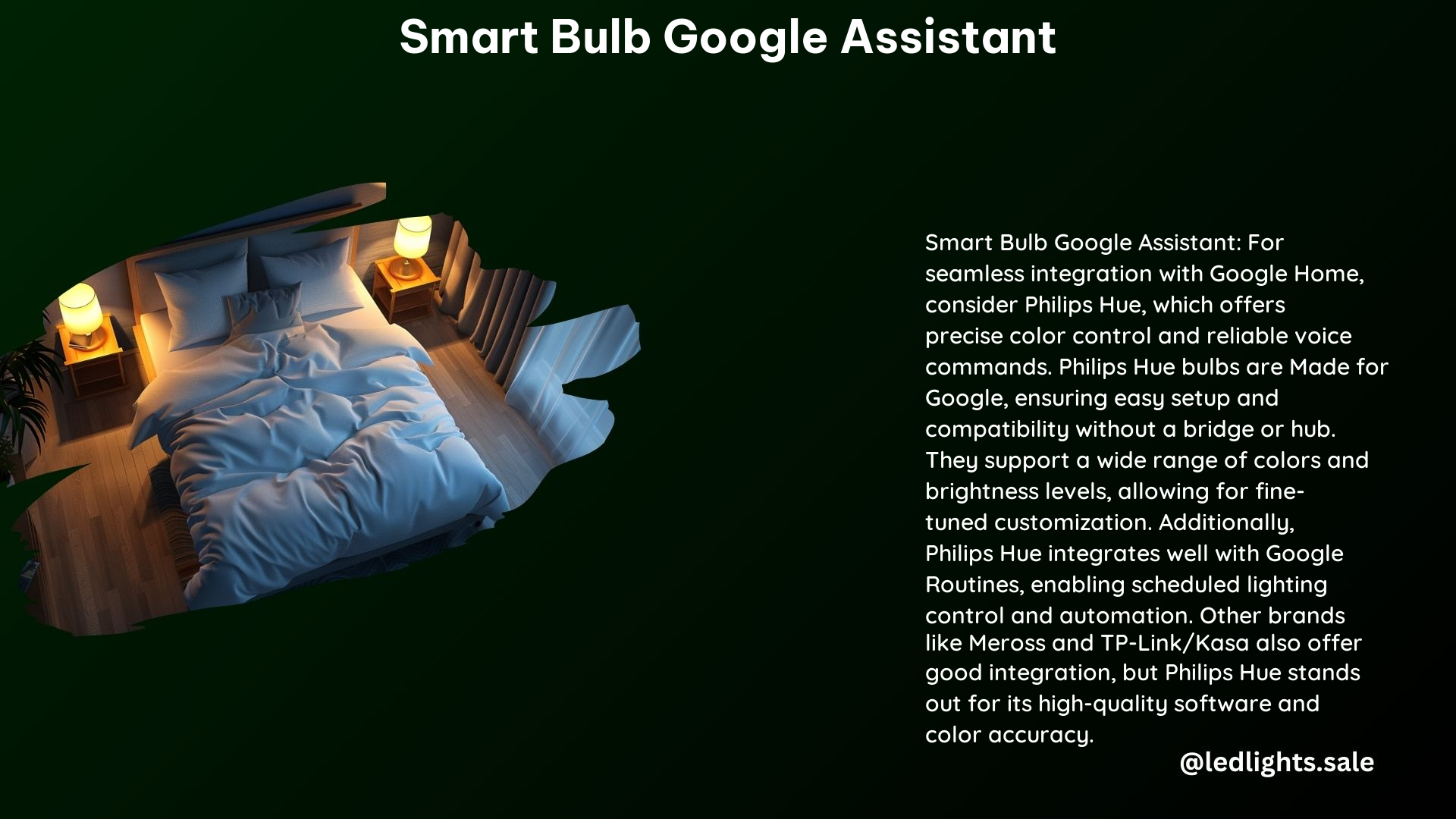
Made for Google Bulbs
- Plug in the bulb: Place the bulb in the same room as your Google Nest or Home speaker or display.
- Set up your Google device: If you haven’t already, set up your Google Nest or Home speaker or display.
- Open the Google Home app: Tap on “Devices” > “Add” > “Google Nest or partner device.”
- Select the light bulb: Choose the light bulb you want to set up. The bulb will blink when it’s ready for pairing.
Works with Google Assistant Bulbs
- Follow the bulb maker’s instructions: Refer to the instructions provided by the bulb manufacturer to set up the bulb.
- Plug in and turn on the bulb: Place the bulb in the same room as your Google Nest or Home speaker or display and turn it on.
- Open the Google Home app: Tap on “Devices” > “Add” > “Google Nest or partner device.”
- Select the light bulb: Choose the light bulb you want to set up. You may need to use the bulb maker’s app and a bridge or hub to complete the setup.
Voice Commands for Smart Bulbs
Once your smart bulbs are set up, you can use a variety of voice commands to control them:
- Basic Commands:
- Turn on or off: “Turn on/off [light name]”
- Dim or brighten: “Dim/brighten the [light name]”
- Set brightness percentage: “Set [light name] to 50%”
- Change color: “Turn [light name] green”
- Control multiple lights: “Turn on/off all of the lights”
Popular Smart Bulb Brands
When it comes to smart bulbs compatible with Google Assistant, there are several leading brands to consider:
| Brand | Key Features |
|---|---|
| Philips Hue | – Wide range of color options – Excellent integration with Google Home |
| Sengled | – Variety of color-changing bulbs – Affordable options |
| LIFX | – High lumens output – Extensive color-changing capabilities |
| Meross | – Good integration with Google Home – Affordable pricing |
| TP-Link | – Variety of smart bulbs and plugs – Reliable performance |
Technical Specifications of Smart Bulbs
Let’s dive into the technical details of some popular smart bulb models:
Lepro B1 AI Smart Light Bulbs
- Connectivity: WiFi and Bluetooth
- Color Changing: RGBWW
- Features: AI-generated lighting, music sync, voice control
- Frequency: 2.4GHz only, no hub required
Kasa Smart Light Bulbs
- Connectivity: WiFi
- Color Changing: Full color changing
- Features: Dimmable
- Frequency: 2.4GHz only, no hub required
Meross Smart Light Bulb
- Connectivity: WiFi
- Color Changing: RGBWW
- Features: Dimmable
- Frequency: 2.4GHz only, no hub required
These are just a few examples of the technical specifications you can expect from smart bulbs compatible with Google Assistant. When choosing a bulb, consider factors like connectivity, color options, dimmability, and the need for a hub or bridge.
Conclusion
Smart bulbs offer a convenient and versatile way to enhance your home’s lighting and integrate it with your Google Assistant. Whether you choose “Made for Google” or “Works with Google Assistant” bulbs, the setup process and voice command capabilities can vary. By understanding the differences and exploring the technical specifications of popular brands, you can find the perfect smart bulb solution to elevate your smart home experience.
References
- Google Support. (n.d.). Use smart lights with Google Nest or Home devices. Retrieved from https://support.google.com/googlenest/answer/9298768?hl=en
- Google Home. (n.d.). Explore & Shop Smart Lights, Plugs & Switches. Retrieved from https://home.google.com/explore-devices/lighting-and-plugs/
- Reddit. (2023). Which smart light/bulb system is best integrated with Google Home? Retrieved from https://www.reddit.com/r/googlehome/comments/15aqyzt/which_smart_lightbulb_system_is_best_integrated/
- Best Buy. (n.d.). Google Assistant Smart Light Bulbs. Retrieved from https://www.bestbuy.com/site/searchpage.jsp?_dyncharset=UTF-8&browsedCategory=pcmcat345400050028&id=pcat17071&iht=n&ks=960&list=y&qp=workswith_facet%3DWorks+With~Google+Assistant&sc=Global&st=categoryid%24pcmcat345400050028&type=page&usc=All+Categories
- Amazon. (n.d.). Google Home Smart Lights. Retrieved from https://www.amazon.com/google-home-smart-lights/s?k=google+home+smart+lights
