Smart bulbs have revolutionized the way we illuminate our homes, offering a wide range of customizable lighting options. However, one common issue that users may encounter is the inability to change the color of their smart bulb. This comprehensive guide will delve into the technical specifications of smart bulbs, provide step-by-step troubleshooting tips, and address common issues to help you resolve the problem of a smart bulb not changing color.
Troubleshooting Steps
1. Reset the Bulb
- Turn off the smart bulb at the source (wall switch or lamp switch).
- Wait for 5-10 seconds to ensure the bulb is completely powered off.
- Turn the bulb back on.
- Repeat this process three times to perform a factory reset.
- This process will clear any existing configurations and restore the bulb to its default settings, potentially resolving the color change issue.
2. Clear App Cache and Data
- Locate the smart bulb app on your mobile device.
- Navigate to the app’s settings and clear the cache and data.
- This will remove any temporary files or corrupted data that may be causing the color change problem.
- Restart the app and try controlling the bulb again.
3. Check for Firmware Updates
- Ensure that the firmware on your smart bulb is up-to-date.
- Manufacturers often release firmware updates to address software bugs and improve functionality.
- Check the manufacturer’s website or the app’s settings to see if a firmware update is available for your bulb.
- If an update is available, follow the instructions provided to update the bulb’s firmware.
4. Re-pair the Bulb
- Remove the smart bulb from the app or smart home platform.
- Reconnect the bulb by following the pairing instructions provided by the manufacturer.
- Ensure that both your mobile device and the smart bulb are connected to the same Wi-Fi network.
- This process will re-establish the connection between the bulb and the controlling device, potentially resolving any communication issues.
5. Check for Software Issues
- If the color change issue persists, it may be related to a software bug or compatibility problem.
- Check for updates to the smart bulb app or the smart home platform (e.g., Google Home, Amazon Alexa) you are using to control the bulb.
- If the issue is not resolved after updating the software, consider contacting the manufacturer or app developers for further assistance.
Technical Specifications
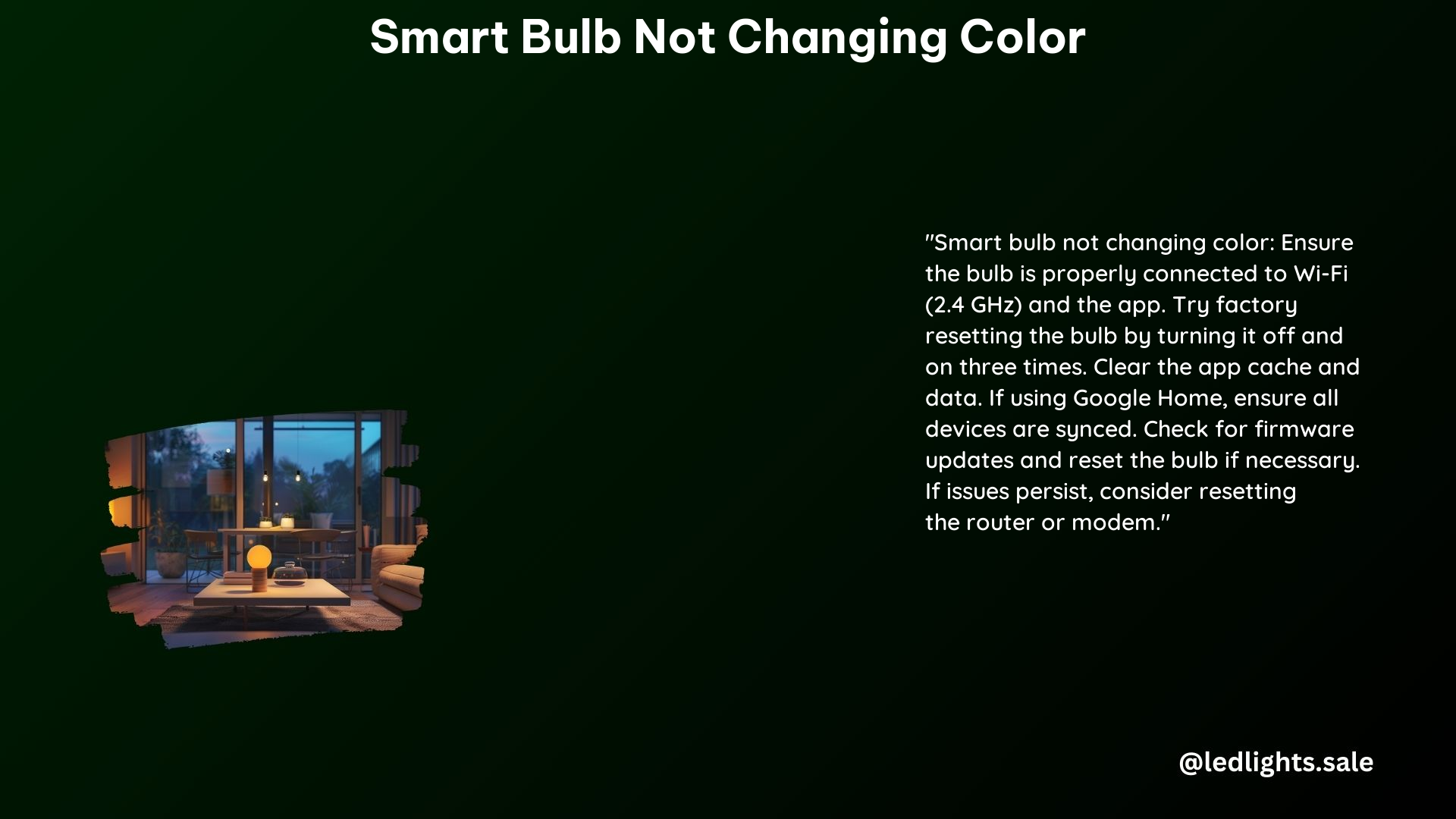
Color Changing Mechanism
Smart bulbs use RGB (Red, Green, Blue) LEDs to produce a wide range of colors. The color is controlled by adjusting the intensity of each individual LED. By varying the combination of red, green, and blue light, the bulb can create a vast array of colors.
Communication Protocols
Smart bulbs typically communicate with the controlling app or device using wireless protocols, such as Wi-Fi or Bluetooth. These protocols allow the bulb to receive commands and transmit status updates to the app or smart home platform.
Firmware Updates
Firmware updates play a crucial role in maintaining the functionality and compatibility of smart bulbs. Manufacturers regularly release firmware updates to address software bugs, improve performance, and add new features. Keeping your smart bulb’s firmware up-to-date is essential for ensuring a seamless color-changing experience.
Common Issues and Solutions
Color Option Disappearing
Some users have reported that the color-changing options in the smart bulb app or smart home platform suddenly disappear. This issue can be caused by software bugs or updates that may have affected the color control functionality.
Solutions:
– Clear the cache and data of the smart bulb app.
– Reinstall the app or check for updates.
– Ensure the bulb’s firmware is up-to-date.
Bulb Stuck on a Color
In some cases, the smart bulb may become stuck on a specific color, unable to change to other colors as desired.
Solutions:
– Perform a factory reset by turning the bulb off and on three times.
– Ensure the bulb is properly paired with the app and connected to the same Wi-Fi network as your mobile device.
– Check for any software updates that may have caused the issue.
Reference Links
- How to Troubleshoot Problems Changing Color Using Smart Wi-Fi Bulbs
- Google Home no longer allows changing of light colour
- Smart bulb color won’t change color
- Issues changing light colors
- Amazon Q&A on Smart Bulb Not Changing Color
By following the troubleshooting steps and understanding the technical specifications of smart bulbs, you can effectively resolve the issue of a smart bulb not changing color. Remember to keep your bulb’s firmware up-to-date and ensure proper pairing with your controlling app or device to maintain a seamless color-changing experience.
