Globe smart bulbs are a popular choice for home automation enthusiasts looking to enhance their living spaces with intelligent lighting solutions. By integrating these bulbs with Home Assistant, users can unlock a world of advanced features and seamless control over their lighting systems. This comprehensive guide will walk you through the step-by-step process of setting up Globe smart bulbs with Home Assistant using the LocalTuya integration, providing you with a detailed playbook for a successful DIY project.
Device Configuration: Unlocking the Potential of Globe Smart Bulbs
To integrate Globe smart bulbs with Home Assistant, you’ll need to configure the device settings. Here’s a breakdown of the essential parameters:
Smart Bulb Specifications
- Host: The IP address of your Globe smart bulb, typically in the format
192.168.1.168. - Device ID: A unique identifier for your smart bulb, usually in the format
aaabbbccc_dummy. - Local Key: A security key specific to your smart bulb, often in the format
ddddeeefff_dummy. - Friendly Name: A user-friendly name for your smart bulb, such as
Tuya_Ampoule_1. - Protocol Version: The communication protocol version used by your Globe smart bulb, typically
"3.3".
Entities and Capabilities
- Platform: The Home Assistant platform for your smart bulb, which is usually
light. - Friendly Name: A user-friendly name for the specific entity, like
tuya_ampoule1_on_off. - ID: A unique identifier for the entity, often a number like
20. - Color Mode: The entity ID for color mode control, usually
21(optional, can also be2or21, default:"none"). - Brightness: The entity ID for brightness control, typically
22(optional, can also be3or22, default:"none"). - Color Temperature: The entity ID for color temperature control, usually
23(optional, can also be4or23, default:"none"). - Color Temperature Min Kelvin: The minimum color temperature in Kelvin, often set to
2000. - Color Temperature Max Kelvin: The maximum color temperature in Kelvin, typically
5000. - Color: The entity ID for color control, usually
24.
LocalTuya Integration: Bridging Globe Smart Bulbs and Home Assistant
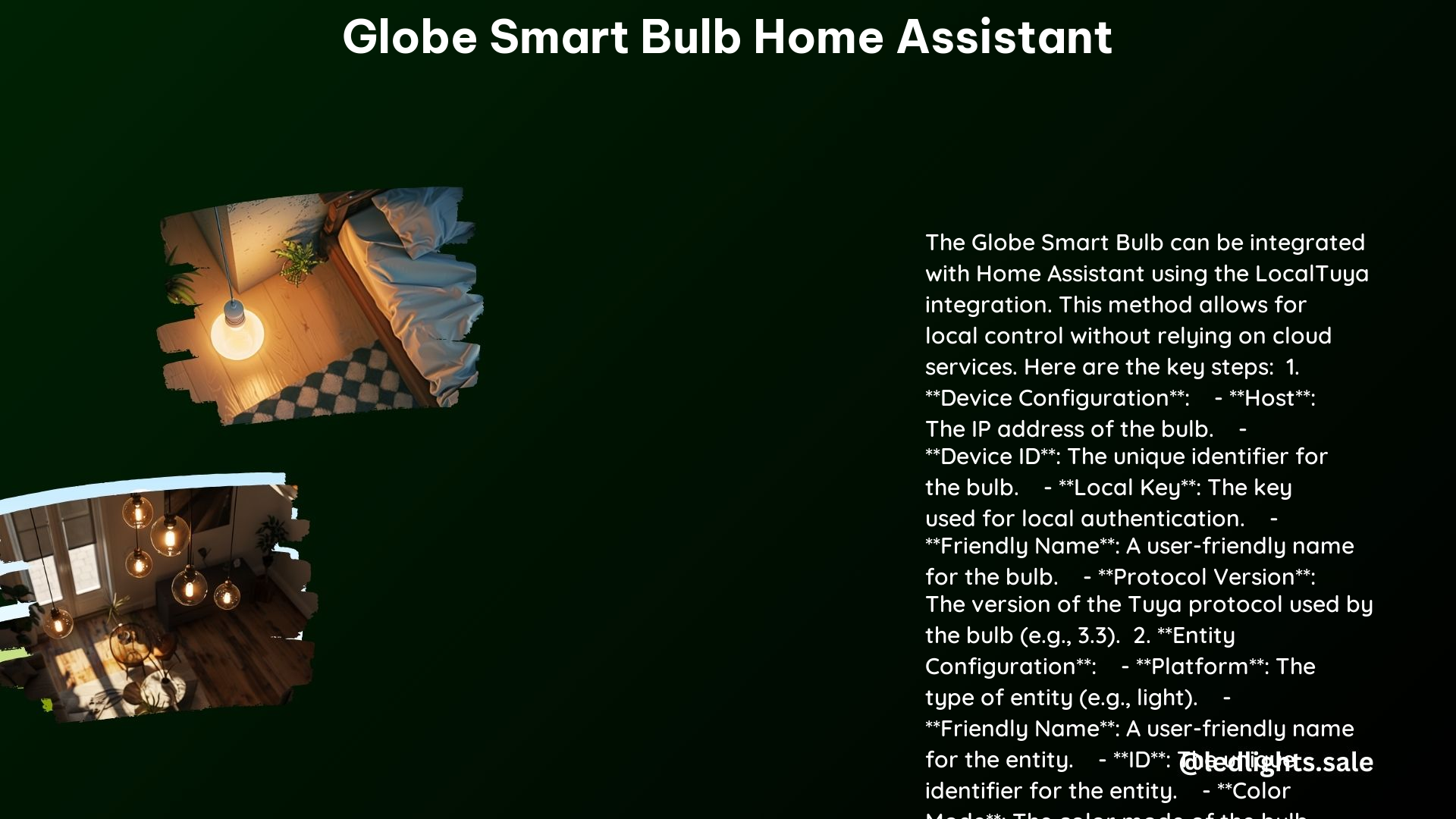
To integrate your Globe smart bulbs with Home Assistant, you’ll need to set up the LocalTuya integration. This integration allows you to control Tuya-based devices, including Globe smart bulbs, without relying on cloud services.
- Ensure LocalTuya Integration Setup: Verify that you have the LocalTuya integration properly configured in your Home Assistant setup.
- Add Device Configuration: Add the device configuration details you gathered in the previous step to your
localtuya.yamlfile.
Here’s an example of what your localtuya.yaml file might look like:
devices:
tuya_ampoule1:
host: 192.168.1.168
device_id: aaabbbccc_dummy
local_key: ddddeeefff_dummy
friendly_name: Tuya_Ampoule_1
protocol_version: "3.3"
entities:
- platform: light
friendly_name: tuya_ampoule1_on_off
id: 20
color_mode: 21
brightness: 22
color_temp: 23
color_temp_range:
min_kelvin: 2000
max_kelvin: 5000
color: 24
Troubleshooting: Ensuring a Smooth Integration
If you encounter any issues during the integration process, follow these troubleshooting steps:
- Verify
localtuya.yamlConfiguration: Ensure that yourlocaltuya.yamlfile is correctly formatted and included in your main Home Assistant configuration. - Check for Configuration Errors: Carefully review your device configuration in the
localtuya.yamlfile for any errors or typos. - Monitor Home Assistant Logs: Examine the Home Assistant logs for any error messages or clues that can help you identify and resolve the issue.
Advanced Customization: Unleashing the Full Potential
To further enhance your Globe smart bulb integration with Home Assistant, consider the following tips:
- Controlling Multiple Lights: For color bulbs, you can create a single button to control multiple lights by defining them in the
entitiessection of the configuration. - Leveraging Tuya App: Use the Tuya app to initially set up the bulbs and then switch to LocalTuya for local control without relying on cloud services.
Conclusion
By following this comprehensive guide, you can seamlessly integrate your Globe smart bulbs with Home Assistant using the LocalTuya integration. With the detailed device configuration, troubleshooting steps, and advanced customization tips, you’ll be well on your way to creating a smart and automated lighting system that enhances your home environment. Remember to refer to the provided reference links for additional resources and community support.
