Tcp Smart Bulb Instructions provide detailed steps to set up and control your Tcp Smart Bulbs using the Tcp Lighting app. Here is a step-by-step guide to help you get started with your Tcp Smart Bulb setup and configuration.
Step 1: Download the Tcp Lighting App
- Download the Tcp Lighting App: Go to the Apple App Store or Google Play Store and download the Tcp Lighting app. The app is available for both iOS and Android devices, ensuring compatibility across a wide range of smartphones and tablets.
- Register an Account: If you are a first-time user, register a new account with your email address and password. This will allow you to manage your Tcp Smart Bulbs and access their advanced features.
Step 2: Set Up Your Bulb
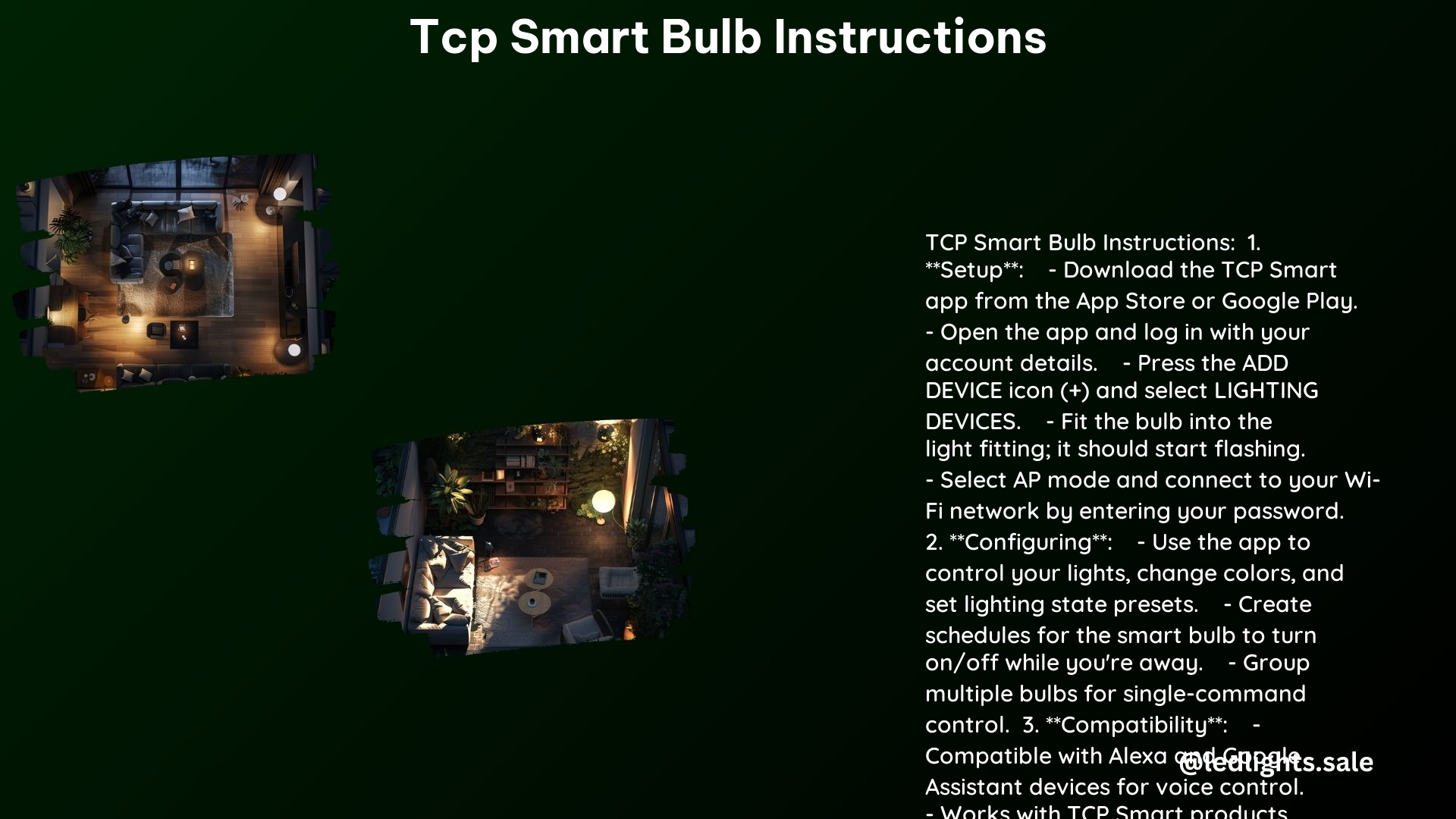
- Fit the Bulb: Insert the Tcp Smart Bulb into your light fitting. The bulb should start flashing quickly, indicating it is in pairing mode and ready to be connected to your Wi-Fi network.
- Reset the Bulb (if necessary): If the bulb does not flash, you may need to reset it. To do this, turn the bulb off for 10 seconds and then turn it back on and off three times (ON-OFF, ON-OFF, ON-OFF, ON). This will reset the bulb and put it into pairing mode.
Step 3: Connect to Wi-Fi
- Open the App: Open the Tcp Lighting app and log in with your account details.
- Add Device: Press the ADD DEVICE icon (+) and select LIGHTING DEVICES from the list of available device types.
- Choose Wi-Fi Network: Select your 2.4 GHz Wi-Fi network from the list and enter the password. Tcp Smart Bulbs are designed to work with 2.4 GHz Wi-Fi networks, so ensure your network is set to this frequency.
- Connect: Press the “connect now” button to connect your Tcp Smart Bulb to your Wi-Fi network. The app will guide you through the connection process, and you should see the bulb’s status change to “connected” once the process is complete.
Step 4: Configure Your Bulb
- Rename Your Bulb: You can rename your Tcp Smart Bulb to a more descriptive name that suits your needs, such as “Living Room Lamp” or “Bedroom Ceiling Light.”
- Control Your Bulb: Use the Tcp Lighting app to control your Tcp Smart Bulb, including turning it on and off, dimming the brightness, and changing the color (if your bulb supports color-changing capabilities).
Additional Features
- Scheduling: Set up schedules for your Tcp Smart Bulb to turn on and off at specific times, allowing you to automate your lighting and create custom lighting routines.
- Grouping: Create groups for all the Tcp Smart Bulbs in your house, enabling you to control multiple bulbs with a single command.
- Integration with Other Devices: Tcp Smart Bulbs are compatible with Alexa and Google Assistant devices, allowing you to control your lighting using voice commands.
Technical Specifications
- Wi-Fi Frequency: Tcp Smart Bulbs require a 2.4 GHz Wi-Fi network. They do not support 5 GHz Wi-Fi networks.
- Compatibility: Tcp Smart Bulbs are compatible with both Android and Apple devices, ensuring a seamless user experience across a wide range of mobile platforms.
- Bulb Wattage: Tcp Smart Bulbs are available in various wattages, ranging from 5W to 15W, depending on the model and intended use.
- Luminous Flux: The luminous flux of Tcp Smart Bulbs typically ranges from 400 lumens to 1,600 lumens, providing a wide range of brightness options to suit different lighting needs.
- Color Temperature: Tcp Smart Bulbs that support color-changing capabilities can produce a wide range of color temperatures, from warm white (2,700K) to cool white (6,500K), allowing you to create the desired ambiance.
- Lifespan: Tcp Smart Bulbs are designed to have a long lifespan, with an average rated life of 25,000 to 50,000 hours, depending on the model and usage patterns.
Reference Links
- Tcp Smart Official Instructions: https://www.tcpsmart.eu/instructions/
- Tcp Lighting App Guide: https://www.wink.com/downloads/help/tcp-led-connected-lighting/quick-start-setup-guide.pdf
- Tcp SmartStuff and SmartStuff Pro: https://www.tcpi.com/smartstuff/
- Tcp Smart WiFi Bulbs – YouTube: https://www.youtube.com/watch?v=LO8kOQl-v4w
By following the detailed Tcp Smart Bulb Instructions outlined in this comprehensive guide, you can easily set up and configure your Tcp Smart Bulbs to enhance your home’s lighting experience. With the Tcp Lighting app, you can take full control of your smart bulbs, creating custom lighting schedules, grouping bulbs, and even integrating them with voice assistants for seamless smart home automation.
