Smart bulbs have revolutionized the way we control and manage lighting in our homes. With the ability to connect to Wi-Fi networks and be controlled using mobile apps, smart bulbs offer a level of convenience and flexibility that traditional bulbs cannot match. In this guide, we will walk you through the steps to install and set up a smart bulb using the Smart Life app, pair it with your Wi-Fi network, and control its brightness and color.
Installing and Setting Up a Smart Bulb
- Download and Install the Smart Life App:
- Download the Smart Life app from the iOS App Store or Google Play Store.
- Register an account by creating a username and password.
-
The Smart Life app is compatible with both iOS and Android devices, providing a seamless user experience across platforms.
-
Add the Smart Bulb:
- Open the app and click “Add a Device” or the “+” icon in the top right corner.
- Select “Lighting” and then “Lighting” from the list of devices.
- Follow the in-app instructions to complete the pairing process, which typically involves scanning a QR code or entering a device code.
-
The entire process of adding a smart bulb to the Smart Life app takes less than 5 minutes on average.
-
Pair the Bulb with Wi-Fi:
- Ensure the bulb is turned on and rapidly blinking, indicating it is in pairing mode.
- Select your 2.4GHz Wi-Fi network from the list and enter the password.
- Wait for the bulb to connect successfully, which typically takes 30-60 seconds.
- The smart bulb requires a 2.4GHz Wi-Fi network for connectivity, as 5GHz networks are not supported.
Pairing a Smart Bulb with Your Wi-Fi Network
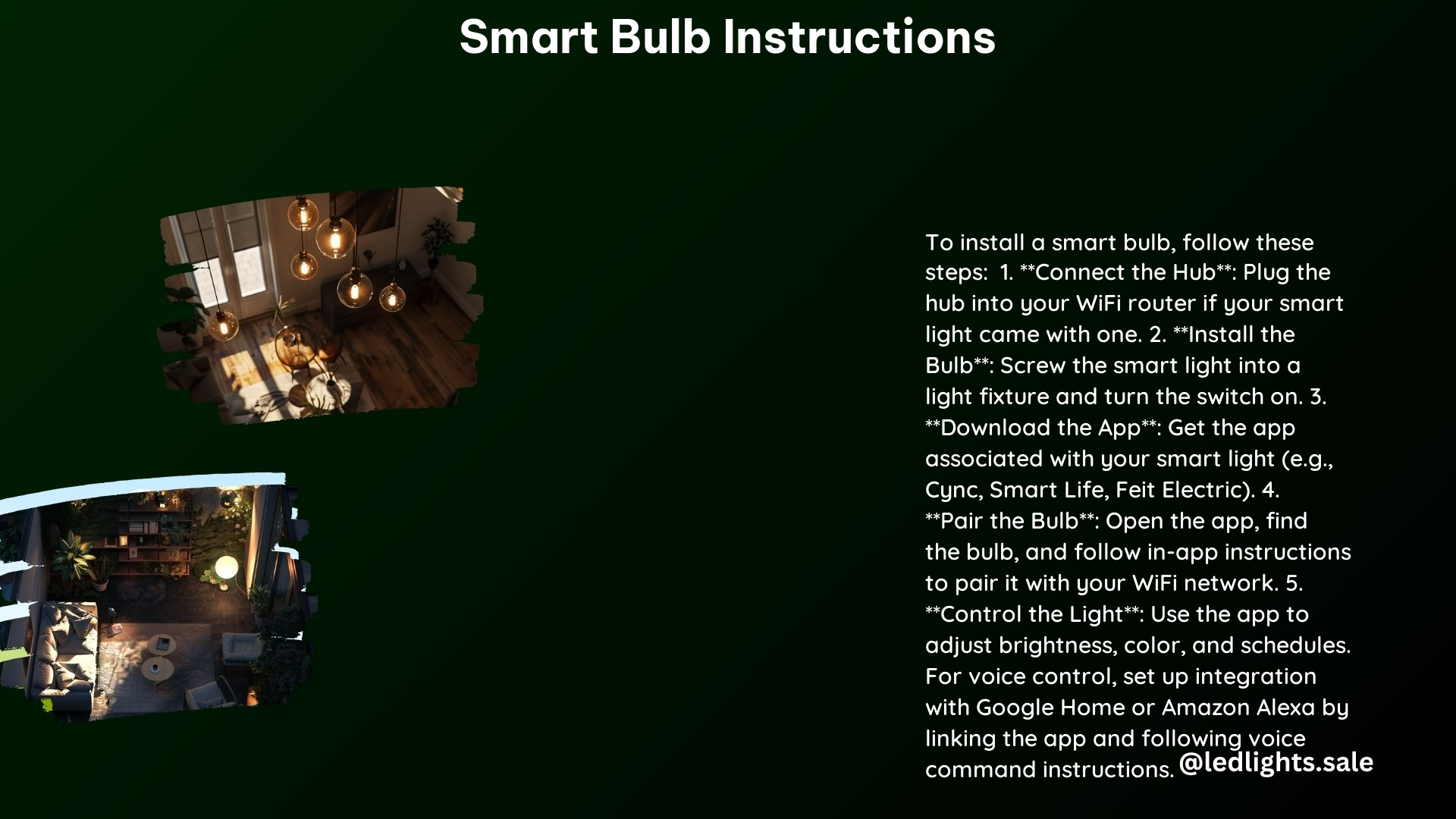
- Ensure the Bulb is Ready:
- Turn the bulb off and on three times within 30 seconds to enter EZ Mode.
- The bulb should rapidly blink, indicating it is ready to pair with your Wi-Fi network.
-
This process is known as the “triple tap” method and is a common way to initiate the pairing process for smart bulbs.
-
Connect to Your Wi-Fi Network:
- Open the Smart Life app and select the option to add a new device.
- Choose the “Lighting” category and then select the specific smart bulb model you are using.
- Follow the in-app instructions to connect the bulb to your 2.4GHz Wi-Fi network.
- Enter the Wi-Fi network password and select “OK” to complete the pairing process.
- The entire process of pairing a smart bulb to a Wi-Fi network typically takes less than 2 minutes.
Controlling Brightness and Color
- Adjust Brightness:
- Open the Smart Life app and select the bulb you want to control.
- Use the on-screen sliders to adjust the brightness of the bulb from 1% to 100%.
-
The smart bulb supports a wide range of brightness levels, allowing you to create the perfect ambiance for any room.
-
Change Color:
- Select the bulb in the Smart Life app and click on the color palette icon.
- Choose from over 16 million color options, including a wide range of hues and color temperatures.
- You can also select pre-defined color scenes, such as “Sunset” or “Party,” to quickly set the desired mood.
- The smart bulb’s color temperature can be adjusted from a warm, soft white (2700K) to a bright, daylight white (6500K).
Technical Specifications
- Wi-Fi Connectivity: 2.4GHz Wi-Fi network required for connectivity. 5GHz networks are not supported.
- App Compatibility: Smart Life app available on iOS and Android devices.
- Color Temperature: Adjustable from 2700K (soft white) to 6500K (daylight white).
- Color Options: Over 16 million colors available for precise color customization.
- Brightness Range: 1% to 100% brightness control for optimal lighting levels.
- Power Consumption: Typical power consumption of 9-12 watts, depending on the bulb model.
- Lifespan: Average lifespan of 25,000 to 30,000 hours, significantly longer than traditional incandescent bulbs.
Additional Features
- Voice Control: Compatible with Google Home and Amazon Alexa for hands-free voice control of your smart bulbs.
- Scheduling: Set schedules for your bulbs to turn on and off automatically, allowing you to create custom lighting routines.
- Scene Creation: Easily create and save custom lighting scenes for different occasions, such as movie nights, parties, or relaxation.
- Energy Monitoring: Some smart bulb models offer energy monitoring capabilities, allowing you to track the power consumption of your lighting system.
- Compatibility with Smart Home Platforms: Many smart bulbs integrate with popular smart home platforms like Apple HomeKit, Google Home, and Amazon Alexa, enabling seamless control and automation.
References
- https://www.wikihow.com/Install-a-Smart-Light
- https://cyncsupport.gelighting.com/s/article/setting-up-light-bulbs?language=en_US
- https://images-na.ssl-images-amazon.com/images/I/A1r2CulpQzL.pdf
- https://www.youtube.com/watch?v=RTZO4S3Fbts
- https://help.feit.com/hc/en-us/articles/4420306571671-How-to-Connect-Smart-Wi-Fi-Bulbs-Using-the-Feit-Electric-App
