Resetting your Kasa Smart Bulb can be a crucial step in troubleshooting connectivity issues or restoring the bulb to its factory settings. This comprehensive guide will walk you through the step-by-step process of resetting your Kasa Smart Bulb, as well as provide detailed troubleshooting steps and technical specifications to ensure a successful reset.
The Reset Sequence
To reset a Kasa Smart Bulb, follow these precise steps:
-
Turn the lights off for 5 seconds: This step is crucial to initiate the reset process. Ensure the bulb is completely turned off for the full 5 seconds.
-
Turn the lights on for 3 seconds: This brief power-on period helps the bulb recognize the reset sequence. The bulb should remain on for exactly 3 seconds.
-
Repeat steps 1 and 2 five times: This sequence of five on and off cycles tells the bulb to reset its settings. Maintain the 5-second off and 3-second on durations for each cycle.
-
Wait for the bulb to blink: After the fifth cycle, the bulb should blink to indicate it has been successfully reset. This blinking pattern confirms the reset process is complete.
It’s crucial to follow this reset sequence precisely, as any deviation in the timing or number of cycles can prevent the bulb from recognizing the reset command.
Troubleshooting Steps
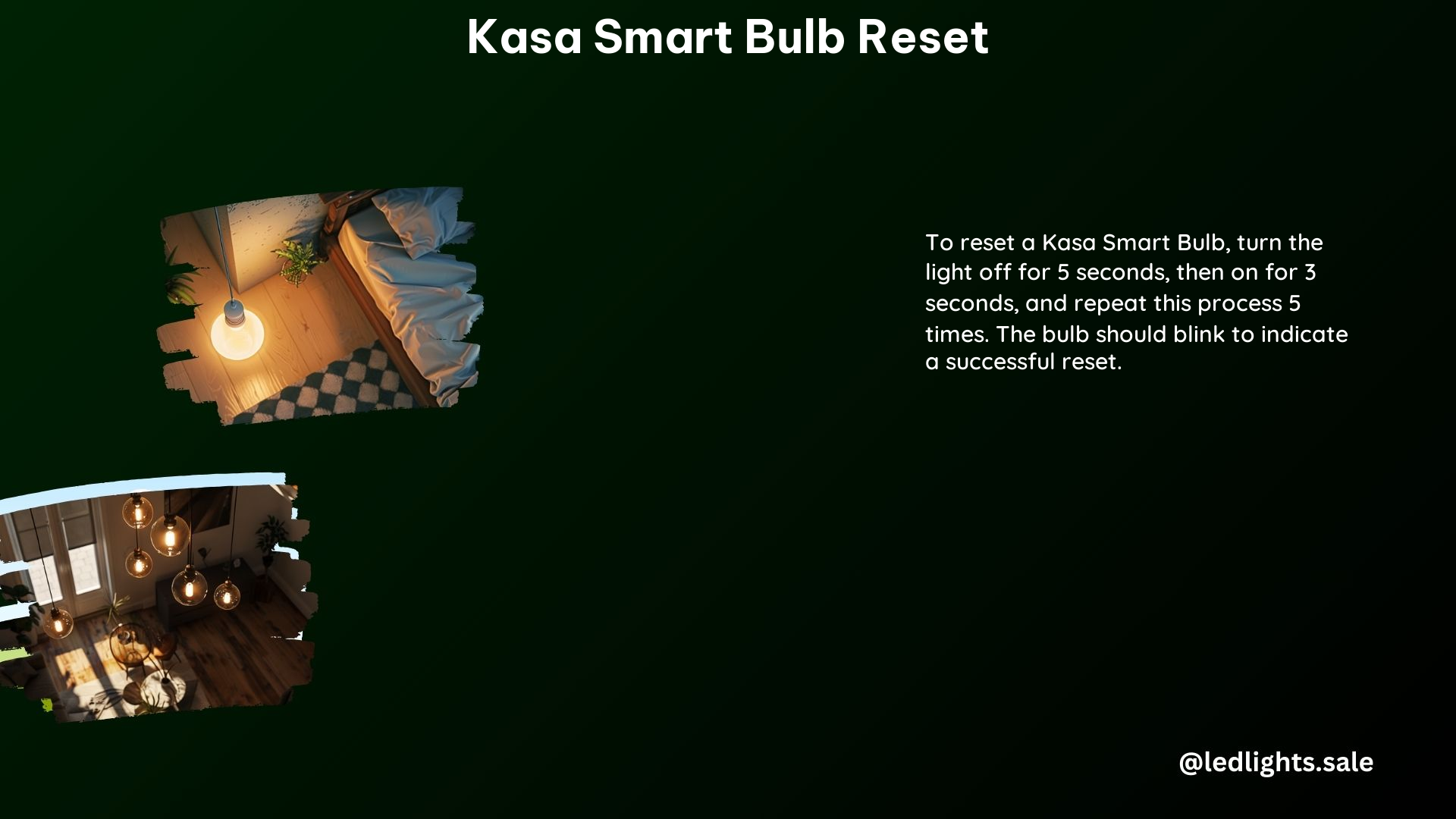
If the above reset sequence does not work, try the following troubleshooting steps:
-
Check your Wi-Fi network: Ensure your Wi-Fi network is working properly and the bulbs are within the recommended range of your router. Kasa Smart Bulbs require a stable 2.4GHz Wi-Fi connection with a signal strength of at least -70 dBm for optimal performance.
-
Restart your router and modem: Sometimes, a simple reboot of your network devices can resolve connectivity issues. Power off your router and modem, wait for 60 seconds, and then power them back on.
-
Delete and re-add the bulb in the Kasa app: If the bulb is still not resetting, try removing it from the Kasa app and setting it up again from scratch. This can help resolve any software-related issues.
-
Check for firmware updates: Ensure your Kasa Smart Bulb is running the latest firmware version. Outdated firmware can sometimes cause reset issues. You can check for updates in the Kasa app or on the TP-Link website.
-
Try a hard reset: If the above steps do not work, you may need to perform a hard reset. To do this, turn the bulb off and on five times, with each cycle lasting 5 seconds off and 3 seconds on. After the fifth cycle, the bulb should blink rapidly, indicating a successful hard reset.
Technical Specifications
- Reset Sequence: 5 cycles of 5 seconds off, 3 seconds on.
- Reset Indication: The bulb will blink after a successful reset.
- Network Requirements: Kasa Smart Bulbs require a stable 2.4GHz Wi-Fi connection with a signal strength of at least -70 dBm for optimal performance.
- Supported Protocols: Kasa Smart Bulbs use the Wi-Fi 802.11b/g/n protocol and support the 2.4GHz frequency band.
- Power Consumption: Kasa Smart Bulbs typically consume between 8-12 watts of power, depending on the model.
- Luminous Flux: Kasa Smart Bulbs can produce between 800-1100 lumens of light output, again depending on the specific model.
- Color Temperature: Kasa Smart Bulbs offer a range of color temperatures, typically from 2700K (warm white) to 6500K (cool white).
- Lifespan: Kasa Smart Bulbs are rated for a lifespan of up to 25,000 hours of use.
References
- JustAnswer – How to Reset Kasa Smart Bulbs and Fix Offline Issues
-
https://www.justanswer.com/software/lvceb-i-m-trying-reset-lights-offline-kasa.html
-
Reddit – Smart bulbs not resetting
-
-
Reddit – KL100 series light won’t connect
-
KL100 series light won't connect
byu/TubButter1234 inTPLinkKasa -
TP-Link Support – Resetting Kasa Smart Bulbs
-
https://www.tp-link.com/us/support/faq/2484/
-
Kasa Smart – Kasa Smart Bulb Specifications
- https://www.kasasmart.com/us/products/smart-lighting/kasa-smart-wi-fi-led-bulb-multicolor-kl130
By following the detailed reset sequence and troubleshooting steps outlined in this guide, you should be able to successfully reset your Kasa Smart Bulb and resolve any connectivity or configuration issues. Remember to always ensure your Wi-Fi network is stable and the bulbs are within the recommended range for optimal performance.
