Summary
Globe smart bulbs are a popular choice for home automation enthusiasts, offering a range of features and connectivity options. However, there may come a time when you need to reset your Globe smart bulb, whether due to connectivity issues, firmware updates, or a change in your home network. This comprehensive guide will walk you through the step-by-step process of resetting your Globe smart bulb, covering both manual and factory reset methods, as well as troubleshooting tips to ensure a successful reset.
Manual Reset
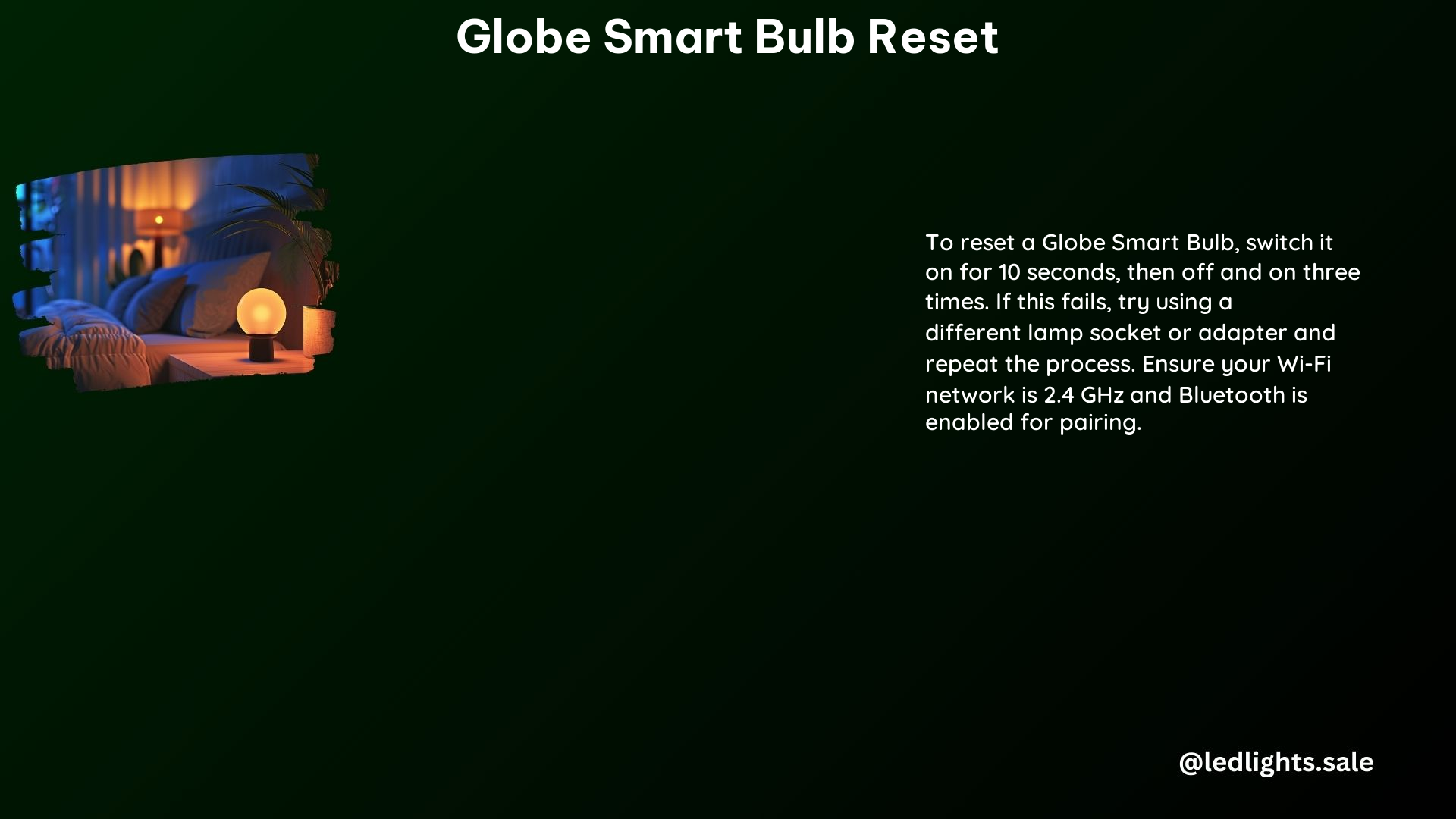
The manual reset process for Globe smart bulbs is a straightforward sequence of turning the bulb on and off. Here’s how to do it:
- Turn the Bulb On for 10 Seconds: Begin by turning the Globe smart bulb on and letting it run for 10 seconds.
- Repeat the On/Off Sequence: After the initial 10 seconds, turn the bulb off and then back on again. Repeat this on/off sequence three times.
- Wait for the Bulb to Flash: If the reset is successful, the bulb should start flashing, indicating that it has been reset to its factory settings.
It’s important to note that the timing of the on/off sequence can be crucial, as it needs to be precise for the reset to work. If the manual reset method doesn’t work, you can try an alternative approach.
Alternative Reset Method
If the standard manual reset process doesn’t work, you can try using a different lamp or bulb socket holder and repeating the on/off sequence. This can sometimes help overcome any issues with the specific socket or lamp you’re using.
To try the alternative method:
- Use a Different Lamp or Socket: Carefully remove the Globe smart bulb from its current socket and insert it into a different lamp or socket.
- Repeat the On/Off Sequence: Once the bulb is in the new socket, repeat the on/off sequence as described in the manual reset section.
- Check for Flashing: If the reset is successful, the bulb should start flashing, indicating that it has been reset to its factory settings.
By using a different lamp or socket, you can eliminate any potential issues with the original setup and ensure that the reset sequence is executed correctly.
Troubleshooting
If you’re still having trouble resetting your Globe smart bulb, there are a few troubleshooting steps you can take:
- Ensure Proper Installation: Make sure the Globe smart bulb is properly installed and powered on. Check the electrical connections and ensure the bulb is securely in the socket.
- Verify Timing of On/Off Sequence: Double-check the timing of the on/off sequence, as it can be tricky to get it right. Ensure you’re turning the bulb on for 10 seconds and then off and on again three times.
- Check for Firmware Updates: If the manual and alternative reset methods don’t work, there may be a firmware issue with your Globe smart bulb. Check the Globe Suite app or the manufacturer’s website for any available firmware updates that could resolve the problem.
- Contact Customer Support: If you’ve exhausted all troubleshooting options and are still unable to reset your Globe smart bulb, consider reaching out to the manufacturer’s customer support team for further assistance.
Factory Reset
If the manual reset methods don’t work, you may need to perform a factory reset through the Globe Suite app. This will erase all the settings and configurations on your smart bulb, effectively resetting it to its default state.
To perform a factory reset:
- Open the Globe Suite App: Launch the Globe Suite app on your mobile device.
- Locate the Smart Bulb: Identify the Globe smart bulb you want to reset in the app.
- Access the Settings Menu: Navigate to the settings menu for the selected smart bulb.
- Initiate the Factory Reset: Look for an option to “Factory Reset” or “Reset to Default” and select it.
- Confirm the Reset: Follow the on-screen instructions to confirm the factory reset process.
After the factory reset is complete, you’ll need to set up the Globe smart bulb again from scratch, including connecting it to your home network and configuring any desired settings.
Technical Specifications
To better understand the capabilities and requirements of your Globe smart bulb, here are the key technical specifications:
- Frequency: 2.4 GHz WiFi
- App: Globe Suite (available on App Store and Google Play)
- Reset Sequence: On for 10 seconds, then off and on three times
These specifications are important to keep in mind when resetting your Globe smart bulb, as they can impact the reset process and the overall functionality of the device.
Conclusion
Resetting your Globe smart bulb can be a straightforward process, but it’s important to follow the correct steps to ensure a successful reset. By understanding the manual reset sequence, the alternative reset method, and the factory reset process, you can troubleshoot and resolve any issues with your Globe smart bulb.
Remember to pay close attention to the timing of the on/off sequence, ensure proper installation, and check for any firmware updates that may be available. If you encounter any persistent problems, don’t hesitate to reach out to the manufacturer’s customer support team for further assistance.
With this comprehensive guide, you’ll be well-equipped to reset your Globe smart bulb and get it back up and running smoothly, allowing you to continue enjoying the benefits of your home automation setup.
