Tuya Smart Bulb Setup: A Comprehensive Guide for Seamless Integration
Setting up a Tuya smart bulb can be a straightforward process, but it’s essential to have a thorough understanding of the steps involved to ensure a smooth and successful integration. This comprehensive guide will walk you through the entire setup process, from unboxing to customizing your lighting preferences, providing you with the necessary technical details and expert insights to make the most of your Tuya smart bulb.
Unboxing and Preparation
Before you begin the setup process, it’s crucial to ensure that you have all the necessary components and devices ready. Start by unpacking your Tuya smart bulb and verifying that it’s in good condition. Next, ensure that you have a compatible smartphone or tablet running either Android or iOS. Download and install the Smart Life or Tuya Smart app from the respective app store, and create an account within the app.
One of the most important steps in the preparation phase is to connect your phone or tablet to a 2.4 GHz Wi-Fi network. This is because most smart home devices, including the Tuya smart bulb, only support the 2.4 GHz frequency band. Connecting to a 5 GHz network may result in connectivity issues during the setup process.
Pairing the Bulb
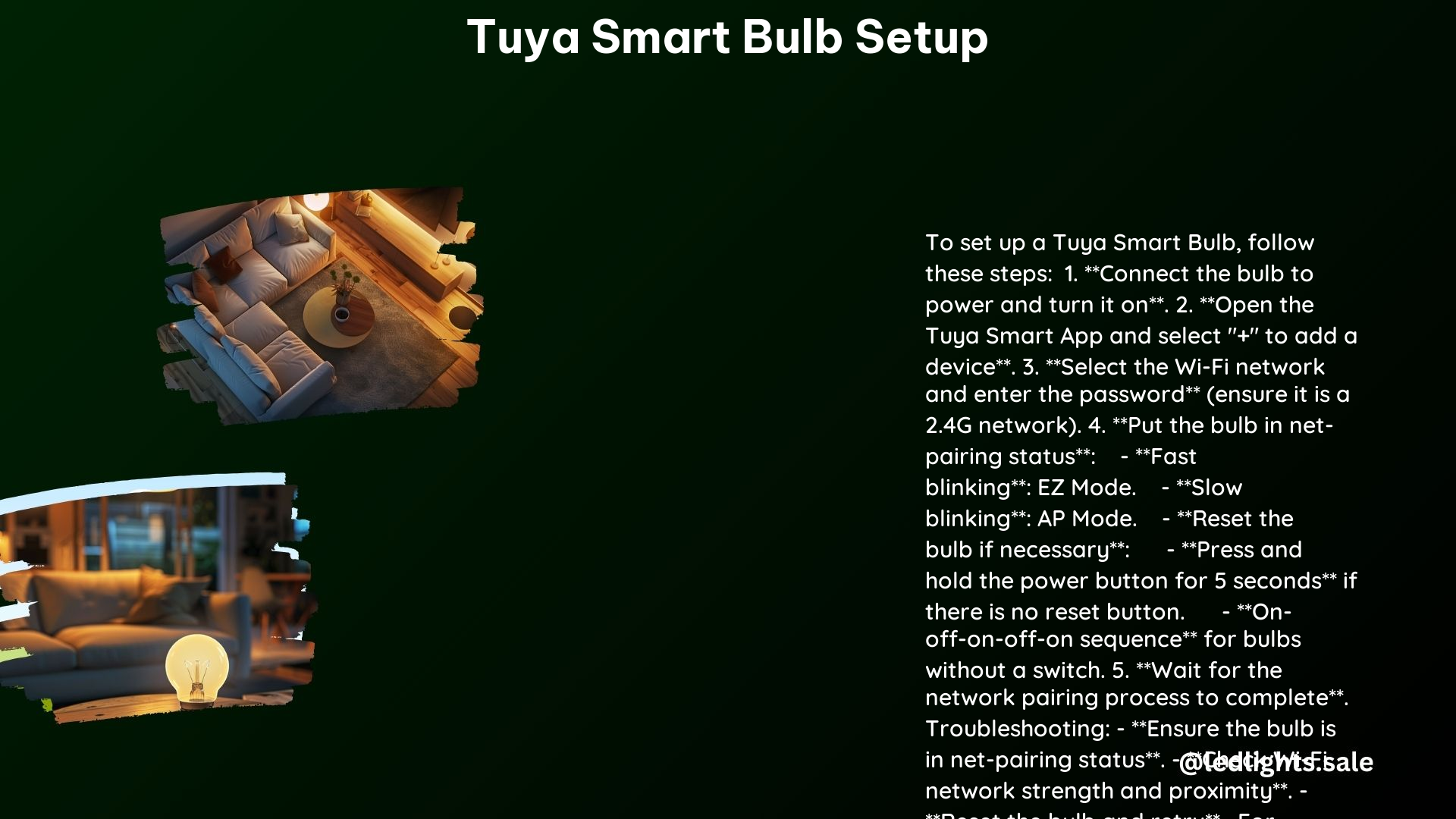
Once you’ve completed the preparation steps, it’s time to pair your Tuya smart bulb with the app. Begin by opening the Smart Life or Tuya Smart app and navigating to the “Home” page. Tap the “+” icon in the upper right corner to enter the device selection page. From here, select the appropriate category for your smart bulb and find the Wi-Fi device that needs to be added.
During the pairing process, you’ll be prompted to enter your Wi-Fi password. Ensure that the password is compatible with the 2.4 GHz network, as this is the frequency band supported by the Tuya smart bulb.
Resetting the Bulb (if necessary)
If the bulb is not connecting to the app, you may need to reset it. To do this, simply switch the bulb on and off three times in quick succession (on-off-on-off-on). This action should put the bulb into pairing mode, which is indicated by rapid flashing.
Pairing Modes
The Tuya smart bulb can operate in two different pairing modes: EZ Mode and AP Mode. EZ Mode is characterized by fast blinking, while AP Mode is indicated by slow blinking. The app will prompt you to select the appropriate mode during the setup process.
Completing the Setup
Once you’ve selected the pairing mode, follow the in-app instructions to complete the setup process. This may involve scanning for devices, registering the bulb on the cloud, and initializing the device. The specific steps may vary depending on the app version and your device’s operating system, so be sure to follow the on-screen prompts carefully.
Color Preferences
After successfully connecting the Tuya smart bulb to the app, you can start customizing your lighting preferences. The app allows you to select from millions of color options and adjust the brightness of the bulb to suit your needs. Experiment with different settings to find the perfect ambiance for your space.
Troubleshooting
If you encounter any issues during the setup process, such as the bulb not connecting or the app not recognizing the device, there are a few troubleshooting steps you can take. First, ensure that your Wi-Fi coverage is strong and that the bulb is positioned close to the router during the setup. If the issue persists, you may need to reset the bulb or reinstall the app.
In addition to the steps outlined above, it’s important to note that the Tuya smart bulb supports a wide range of features and functionalities. Depending on the specific model you have, you may be able to integrate it with various smart home ecosystems, set up schedules and routines, and even control the bulb using voice commands. Refer to the manufacturer’s documentation or the app’s in-app guides to explore the full capabilities of your Tuya smart bulb.
By following this comprehensive guide, you’ll be able to set up your Tuya smart bulb with ease and unlock the full potential of your smart home ecosystem. Happy lighting!
References:
– Tuya Smart Bulb Setup Tutorial on YouTube
– Tuya Smart Bulb Troubleshooting on Reddit
– Tuya Smart Bulb Setup Guide on Tuya Support
