Lifx smart bulbs are a popular choice for home automation enthusiasts, offering a wide range of features and customization options. Setting up these bulbs can be a straightforward process, but it’s essential to have a thorough understanding of the steps involved to ensure a seamless experience. In this comprehensive guide, we’ll walk you through the entire Lifx smart bulb setup process, covering everything from downloading the app to integrating your bulbs with Google Home.
Downloading and Installing the LIFX App
The first step in setting up your Lifx smart bulb is to download and install the LIFX app on your Android, iOS, or Windows device. The LIFX app is available on the respective app stores and serves as the central hub for managing your smart bulbs.
Once you’ve downloaded the app, you’ll need to create a LIFX account. This account will allow you to control your smart bulbs, create custom lighting scenes, and integrate them with other smart home devices.
Adding Bulbs to the LIFX App
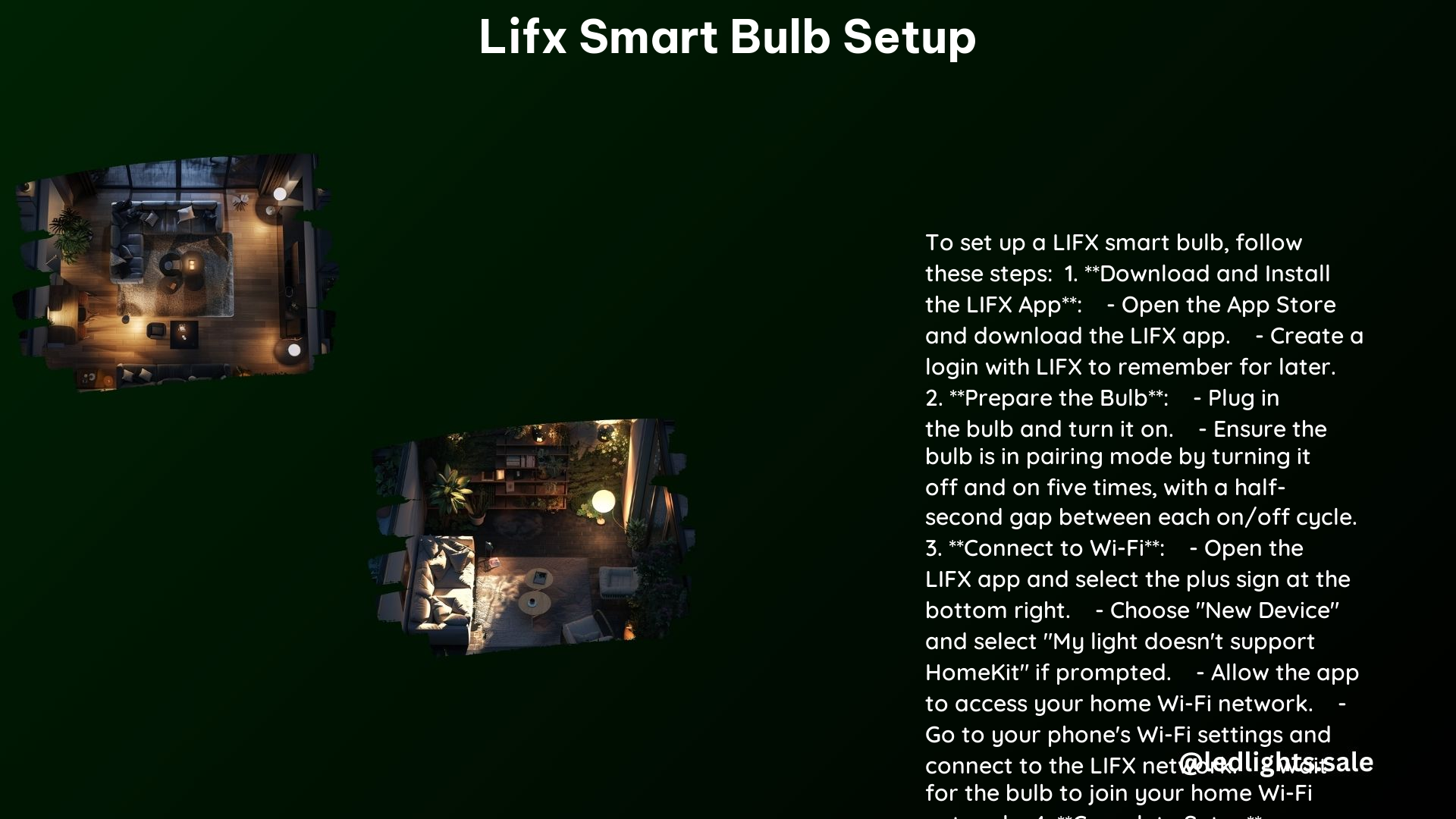
After creating your LIFX account, it’s time to add your smart bulbs to the app. Tap the “Add Bulbs” option, and then follow the in-app instructions. This process typically involves turning on the Lifx bulb and allowing the app to detect and connect to it.
Connecting to the LIFX Bulb Network
One of the unique aspects of Lifx smart bulbs is that they create their own Wi-Fi network, known as the “LIFX Bulb Network.” To connect your device to this network, you’ll need to leave the LIFX app and go to your phone’s Wi-Fi settings.
In the Wi-Fi settings, look for the LIFX Bulb Network (e.g., “LIFX Bulb”) and select it. If prompted, enter the password “lifx1234” for older bulbs. Newer Lifx bulbs do not require a password to connect to the LIFX Bulb Network.
Connecting to Your Home Wi-Fi Network
After connecting to the LIFX Bulb Network, the app will prompt you to connect your smart bulbs to your home Wi-Fi network. This step is crucial, as it allows your bulbs to communicate with the LIFX app and other smart home devices.
In the app, you’ll see a list of available Wi-Fi networks. Select your home Wi-Fi network and enter the corresponding password. The app will then guide you through the process of connecting your Lifx bulbs to your home network.
Completing the Setup
Once your Lifx bulbs are connected to your home Wi-Fi network, the setup process is almost complete. The app will wait for the bulbs to establish a connection, and then you’ll be able to see them in the LIFX app.
At this stage, you can complete the setup by naming your bulbs and assigning them to specific locations or groups within the app. This will make it easier to manage and control your smart lighting setup.
Technical Specifications
To ensure a successful Lifx smart bulb setup, it’s essential to be aware of the technical specifications and requirements:
Compatibility: Lifx smart bulbs are compatible with Android, iOS, and Windows devices.
Network Requirements: Lifx bulbs require a 2.4 GHz Wi-Fi network. They do not support 5 GHz networks.
Password: Older Lifx bulbs require the password “lifx1234” to connect to the LIFX Bulb Network. Newer bulbs do not require a password.
Voice Control with Google Home
One of the key benefits of Lifx smart bulbs is their integration with voice assistants, such as Google Home. After setting up your Lifx bulbs, you can integrate them with Google Home by linking your LIFX account to the Google Home app.
Once integrated, you can control your Lifx bulbs using voice commands. You can turn them on or off, adjust the brightness, change the color, and even create custom lighting scenes using your voice.
Troubleshooting and Additional Resources
If you encounter any issues during the Lifx smart bulb setup process, there are several resources available to help you troubleshoot and resolve the problem:
-
LIFX Support Website: The LIFX support website provides detailed guides and troubleshooting steps for various setup and connectivity issues.
-
LIFX Subreddit: The LIFX subreddit is a community-driven forum where you can find discussions, tips, and solutions from other Lifx users.
-
LIFX YouTube Channel: The LIFX YouTube channel features tutorial videos and walkthroughs that can help you navigate the setup process.
-
Smartify.in Knowledgebase: This website provides a comprehensive guide on installing and setting up Lifx smart bulbs.
-
LIFX Lights Setup Guide: The official LIFX setup guide covers the step-by-step process in detail.
By following this comprehensive guide and utilizing the available resources, you’ll be able to set up your Lifx smart bulbs with ease and enjoy the benefits of a seamless smart lighting experience in your home.
References:
- https://www.reddit.com/r/lifx/comments/wf9rbs/can_you_reconnect_lifx_bulbs_to_a_new_wifi/
- https://support.lifx.com/hc/en-us/articles/14518012213655-English
- https://smartify.in/knowledgebase/installing-lifx-bulb/
- https://www.youtube.com/watch?v=B1DUmT2Jfws
- https://support.lifx.com/hc/en-us/articles/14508841437079-LIFX-Lights-Setup
