Smart home technology has revolutionized the way we interact with our living spaces, and one of the most popular features is the ability to control our lighting with voice commands. If you’re an Apple user, you can leverage the power of Siri to command your smart bulbs, creating a seamless and convenient home experience. In this comprehensive guide, we’ll dive deep into the world of Smart Bulb Siri, exploring the compatibility, setup, and advanced features that will help you take full advantage of this technology.
Compatibility: Unlocking the Power of Smart Bulb Siri
When it comes to smart bulbs that work with Siri, the key is to look for products that are specifically labeled as “Works with Apple HomeKit” or “Works with Siri.” These bulbs have been designed and tested to integrate seamlessly with the Apple ecosystem, ensuring a reliable and responsive voice control experience.
Some of the top smart bulb brands that are compatible with Siri include:
| Brand | Model | Features |
|---|---|---|
| Meross | Smart LED Bulb | Vibrant colors, 800 lumens, 2700K-6500K color temperature range, works with Siri, Alexa, and Google Assistant |
| Linkind | Matter Smart RGBTW Bulb | Supports full-color spectrum (16 million colors), 800 lumens, 2700K-6500K color temperature range, works with Apple Home, Siri, Alexa, and Google Home |
| Philips Hue | White & Color Ambiance Lightguide Ellipse A19 Bulb | Supports full-color spectrum (16 million colors), 1100 lumens, 2000K-6500K color temperature range, works with Siri through Apple HomeKit |
When selecting your smart bulbs, pay close attention to the specifications and compatibility information to ensure a seamless integration with Siri and your Apple devices.
Setting Up Siri Control: A Step-by-Step Guide
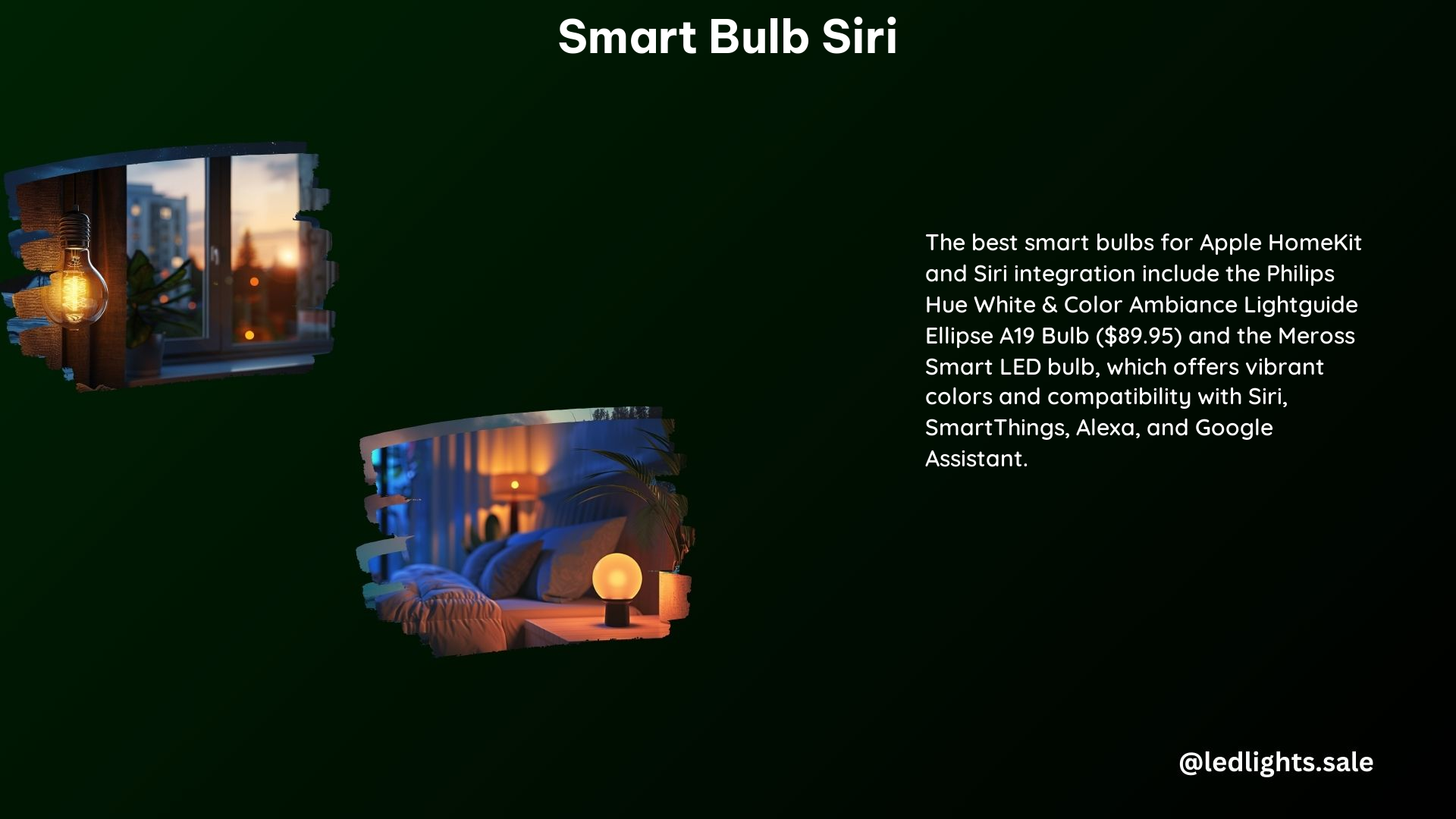
To set up Siri control for your smart bulbs, you’ll need to follow these steps:
- Open the Home App: Start by opening the Home app on your iPhone or iPad.
- Add a New Accessory: Tap the “+” icon in the top-right corner and select “Add Accessory.”
- Scan the QR Code: Locate the QR code provided with your smart bulb and scan it using your device’s camera. Alternatively, you can manually enter the code.
- Assign a Room: Assign the bulb to a specific room in your Home setup, making it easier to control with Siri.
- Name the Bulb: Give the bulb a descriptive name, such as “Living Room Light” or “Kitchen Lamp,” to make it easier to identify and control.
- Control with Siri: Once the setup is complete, you can start using Siri voice commands to control your smart bulbs, such as “Hey Siri, turn on the living room lights” or “Hey Siri, dim the kitchen lights to 50%.”
It’s important to note that the setup process may vary slightly depending on the specific smart bulb brand and model you’re using. However, the general steps outlined above should work for most HomeKit-compatible devices.
Advanced Features: Unlocking the Full Potential of Smart Bulb Siri
Beyond basic on/off and dimming controls, smart bulbs that work with Siri offer a range of advanced features that can enhance your home lighting experience. Let’s explore some of these capabilities:
Color Changing
If your smart bulb supports color changing, you can use Siri to adjust the hue, saturation, and brightness of your lights. For example, you can say “Hey Siri, set the living room light to blue” or “Hey Siri, make the kitchen light a warm white.”
The Philips Hue White & Color Ambiance Lightguide Ellipse A19 Bulb, for instance, offers a wide range of color options (16 million colors) and can be seamlessly controlled using Siri voice commands.
Lighting Schedules and Routines
Smart bulbs integrated with Siri can be programmed to follow specific lighting schedules or routines. You can create custom scenes, such as “Bedtime” or “Movie Night,” and use Siri to activate them with a single voice command.
For example, you can say “Hey Siri, start my bedtime routine” to dim the lights, close the blinds, and play soothing music – all with a single voice prompt.
Geofencing and Automation
Siri-compatible smart bulbs can also be integrated with location-based automation and geofencing. This means your lights can be programmed to turn on or off based on your location, such as when you arrive home or leave the house.
By leveraging the power of Apple’s HomeKit ecosystem, you can create complex automations and trigger actions based on various conditions, all controlled by Siri voice commands.
Energy Monitoring and Efficiency
Some smart bulbs with Siri integration offer energy monitoring capabilities, allowing you to track the power consumption of your lighting system. This can help you optimize your energy usage and make informed decisions about your home’s energy efficiency.
The Meross Smart LED Bulb, for instance, provides real-time energy consumption data, which you can access and monitor through the Home app or by asking Siri.
Troubleshooting and Maintenance
While smart bulbs with Siri integration are generally reliable, you may occasionally encounter issues or need to perform maintenance tasks. Here are some common troubleshooting steps and maintenance tips:
- Connectivity Issues: If your smart bulb is not responding to Siri commands, check your Wi-Fi connection and ensure that the bulb is properly connected to your home network.
- Firmware Updates: Regularly check for and install firmware updates for your smart bulbs to ensure they are running the latest software, which may include bug fixes and performance improvements.
- Resetting the Bulb: If you’re still experiencing issues, you may need to reset the bulb to its factory settings. Refer to the manufacturer’s instructions for the specific reset process.
- Cleaning and Maintenance: Periodically clean the bulb’s surface and ensure that it is not obstructed by dust or debris, as this can affect its performance and light output.
By following these troubleshooting steps and maintaining your smart bulbs, you can ensure a seamless and reliable Siri-controlled lighting experience in your home.
Conclusion
Smart Bulb Siri offers a powerful and convenient way to control your home lighting using voice commands. By understanding the compatibility, setup, and advanced features of these smart bulbs, you can create a truly personalized and automated lighting system that enhances your daily life.
Whether you’re looking to change the color of your lights, set up lighting schedules, or integrate your smart bulbs with other HomeKit-enabled devices, Siri provides a user-friendly and intuitive interface to make it all happen. Embrace the future of smart home technology and unlock the full potential of your lighting with Smart Bulb Siri.
References
- Apple. (n.d.). Smart Lights & Smart Light Bulbs – Apple. Retrieved from https://www.apple.com/shop/accessories/all/homekit?fh=482b%2B460d
- Amazon. (n.d.). Smart Bulb Siri – Amazon.com. Retrieved from https://www.amazon.com/smart-bulb-siri/s?k=smart+bulb+siri
- Best Buy. (n.d.). Siri Smart Light Bulbs – Best Buy. Retrieved from https://www.bestbuy.com/site/searchpage.jsp?_dyncharset=UTF-8&browsedCategory=pcmcat345400050028&id=pcat17071&iht=n&ks=960&list=y&qp=workswith_facet%3DWorks+With~Siri&sc=Global&st=categoryid%24pcmcat345400050028&type=page&usc=All+Categories
- Reddit. (2023). What are the best lightbulbs to use to control via HomeKit/Siri for lamps that have multiple bulbs? Retrieved from https://www.reddit.com/r/HomePod/comments/10bd9cl/what_are_the_best_lightbulbs_to_use_to_control/
- Reviewed. (2024). The Best Smart Bulbs for Apple HomeKit of 2024 – Reviewed. Retrieved from https://reviewed.usatoday.com/smarthome/best-right-now/the-best-smart-bulbs-for-apple-homekit
