Tcp Smart Bulb Music Sync is a powerful feature that allows you to seamlessly synchronize your TCP smart bulbs with your favorite music, creating a captivating and immersive lighting experience. Whether you’re hosting a party, setting the mood for a romantic evening, or simply enjoying your music, this feature can transform your living space into a dynamic, rhythm-driven environment. In this comprehensive guide, we’ll delve into the technical details, step-by-step instructions, and advanced customization options to help you master the art of Tcp Smart Bulb Music Sync.
Understanding the Technical Specifications
The Tcp Smart Bulb Music Sync feature relies on the advanced capabilities of the Smart Life app, which is the companion app for TCP smart bulbs. Let’s explore the technical specifications that power this feature:
Microphone Requirement
The Smart Life app requires access to your smartphone’s microphone to detect the audio signal from your music. This allows the app to analyze the beat, rhythm, and tempo of the music in real-time, enabling the lights to synchronize with the audio.
Audio Signal Detection
The Smart Life app is designed to detect audio signals from a variety of sources, including your smartphone’s music player, a connected speaker, or even a nearby audio system. This versatility ensures that you can enjoy the music sync feature regardless of your audio setup.
Light Effects
Tcp Smart Bulb Music Sync offers a wide range of dynamic light effects to choose from, including:
– Pulse: The lights pulsate in sync with the beat of the music.
– Flicker: The lights flicker and dance to the rhythm of the music.
– Wave: The lights create a mesmerizing wave-like pattern that undulates with the audio.
– Spectrum: The lights cycle through a vibrant spectrum of colors, matching the mood and energy of the music.
– Custom: You can create your own unique light effects by adjusting parameters such as color, brightness, and animation speed.
Color Palette Customization
To further personalize your music-synchronized lighting, the Smart Life app allows you to select and adjust the color palette. You can choose from a wide range of hues, blend colors, and even create custom color schemes to complement the music and your desired ambiance.
Brightness Control
In addition to the light effects and color customization, the Smart Life app gives you precise control over the brightness of your TCP smart bulbs. This allows you to fine-tune the lighting intensity to create the perfect atmosphere, whether you’re hosting a lively party or setting the mood for a cozy evening.
Step-by-Step Guide to Setting Up Music Sync
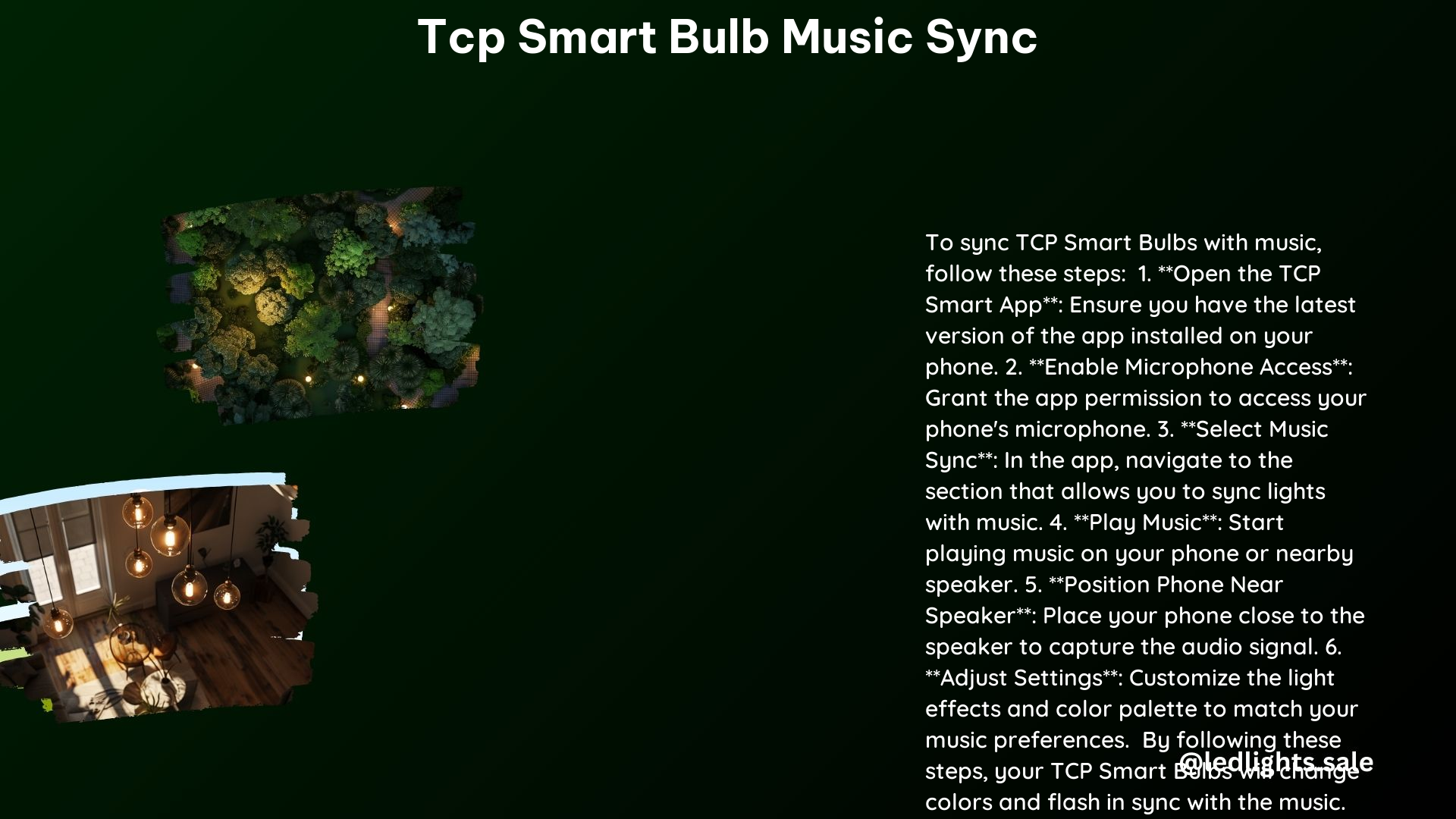
Now that you understand the technical capabilities of Tcp Smart Bulb Music Sync, let’s walk through the step-by-step process of setting it up:
-
Install the Smart Life App: Ensure that you have the latest version of the Smart Life app installed on your smartphone. This app is the central hub for controlling and configuring your TCP smart bulbs.
-
Grant Microphone Access: When prompted, grant the Smart Life app permission to access your smartphone’s microphone. This is a crucial step, as the app requires this access to detect and synchronize the music.
-
Navigate to the Music Sync Feature: Within the Smart Life app, locate the “Light Shows” section. Here, you should find a “Music” tab or a “Turntable” icon, depending on the app version.
-
Select Your TCP Smart Bulbs: Choose the TCP smart bulbs you want to synchronize with the music. You can select individual bulbs or create a group of bulbs to sync together.
-
Start Playing Music: Begin playing your desired music on your smartphone, a connected speaker, or any nearby audio source. The Smart Life app will automatically detect the audio signal and initiate the music sync process.
-
Customize the Light Show: Once the music sync is active, you can start experimenting with the various light effects, color palettes, and brightness settings to create your desired lighting ambiance. Explore the different options and find the perfect combination that complements your music.
-
Save Your Presets: If you’ve found a lighting setup that you particularly enjoy, you can save it as a preset within the Smart Life app. This allows you to quickly recall and apply your favorite music-synchronized lighting configurations in the future.
Advanced Customization and Troubleshooting
To take your Tcp Smart Bulb Music Sync experience to the next level, consider the following advanced customization options and troubleshooting tips:
Synchronizing Multiple TCP Smart Bulbs
While the Smart Life app supports synchronizing multiple TCP smart bulbs to music, some users have reported that this feature works best with individual bulbs rather than groups. If you encounter any issues with syncing a group of bulbs, try selecting and configuring the bulbs individually.
Adjusting Sync Sensitivity
The Smart Life app may offer an option to adjust the sensitivity of the music sync feature. This can be particularly useful if you find that the lights are not responding accurately to the music or if they are overly sensitive to background noise. Experiment with the sensitivity settings to find the perfect balance.
Troubleshooting Connectivity Issues
If you’re experiencing connectivity issues or the music sync feature is not working as expected, try the following troubleshooting steps:
– Ensure that your TCP smart bulbs are properly connected to your home Wi-Fi network.
– Check for any app or firmware updates for your TCP smart bulbs and the Smart Life app.
– Restart your TCP smart bulbs, your smartphone, and your Wi-Fi router to reset the connections.
– If the issue persists, consult the TCP Smart FAQ or reach out to the customer support team for further assistance.
Integrating with Smart Home Ecosystems
For a more comprehensive smart home experience, you can explore integrating your TCP smart bulbs with popular smart home platforms, such as Amazon Alexa, Google Assistant, or Apple HomeKit. This allows you to control and synchronize your lights with voice commands or through your preferred smart home app.
By mastering the Tcp Smart Bulb Music Sync feature, you can transform your living space into a dynamic, rhythm-driven environment that perfectly complements your music. Whether you’re hosting a party, setting the mood for a romantic evening, or simply enjoying your favorite tunes, this feature offers a level of customization and immersion that will elevate your overall listening experience.
