Smart bulbs have become increasingly popular in recent years, offering homeowners a convenient and cost-effective way to introduce smart home technology into their daily lives. However, these devices can sometimes encounter connectivity issues, leading to frustration and a lack of functionality. In this comprehensive guide, we’ll explore the common reasons why your smart bulb might not be working and provide detailed, step-by-step solutions to help you get your smart lighting system back up and running.
Disruption in Smart Bulb Connectivity
One of the most common issues with smart bulbs is a disruption in their connectivity to the home network. This can be caused by a variety of factors, including:
Power Cycling
Performing a soft reset by turning the bulb on and off 5-10 times can often help reconnect the bulb to your network. This process, known as power cycling, can help reestablish the communication between the bulb and your home’s Wi-Fi network.
Distance and Obstructions
The proximity of the smart bulb to your router and the presence of any physical obstructions can also impact the bulb’s ability to maintain a stable connection. Ensure that the bulb is placed within the recommended range of your router, typically around 30-50 feet, and that there are no walls, furniture, or other objects blocking the signal.
If the bulb is located too far from the router or there are significant obstructions, consider using a Wi-Fi extender or mesh network system to improve the signal strength and coverage in the area where the bulb is installed.
Outdated Firmware
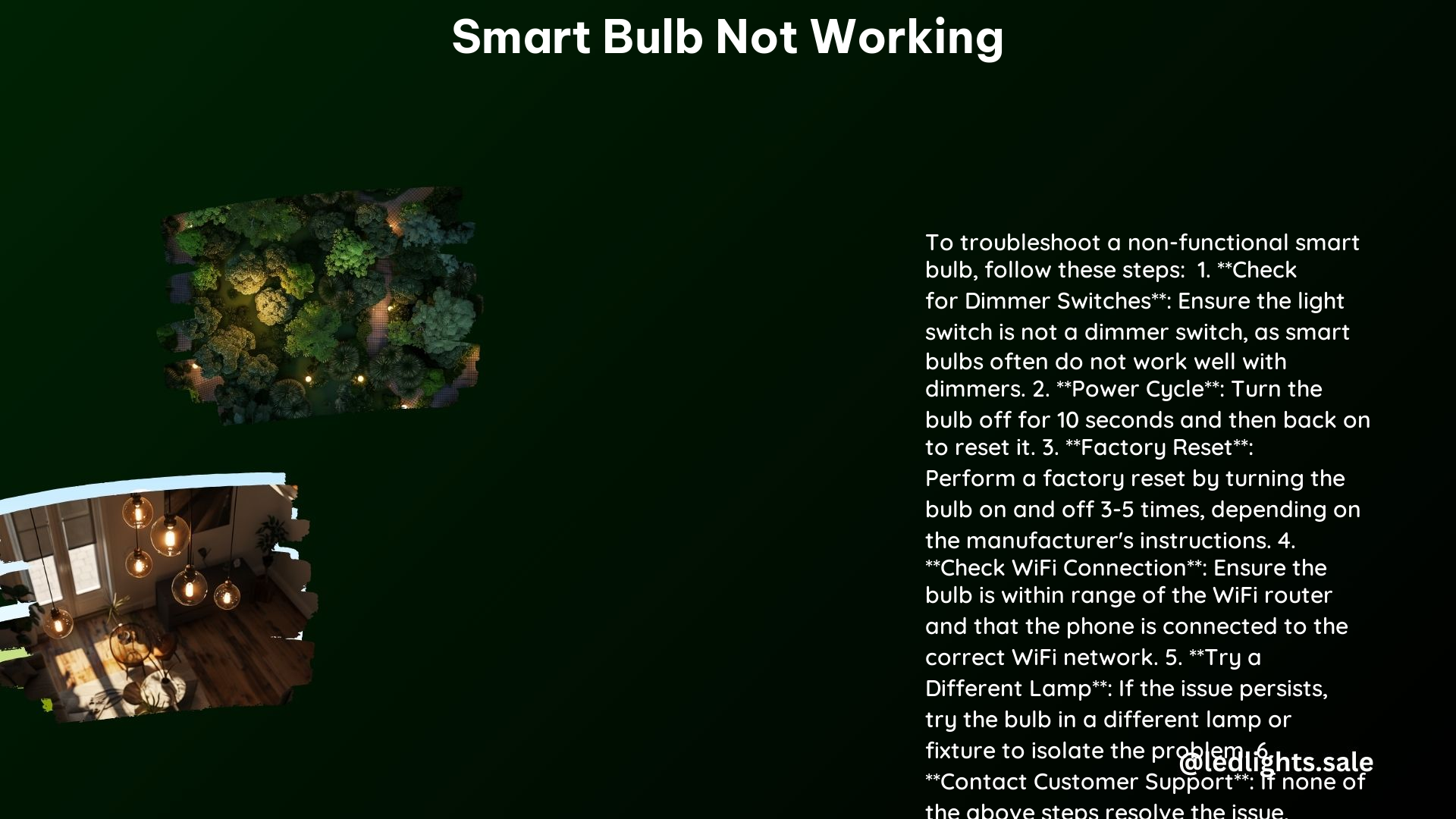
Smart bulbs, like many other IoT (Internet of Things) devices, rely on firmware updates to address bugs, improve performance, and add new features. If your smart bulb is not functioning correctly, it’s possible that the firmware is outdated and needs to be updated.
Check the manufacturer’s website or mobile app for any available firmware updates and follow the instructions provided to update the bulb’s firmware. This process may vary depending on the specific brand and model of your smart bulb, so be sure to refer to the manufacturer’s guidelines.
Overloaded Network
If your home network is overloaded with too many connected devices, it can lead to connectivity issues for your smart bulb. Try disconnecting some of the less essential devices from your network to see if this resolves the problem.
Consider the total number of devices connected to your network, including smartphones, tablets, laptops, and other smart home gadgets. If the network is consistently overloaded, you may need to upgrade your router or consider implementing a more robust network infrastructure, such as a mesh Wi-Fi system, to handle the increased demand.
Incorrect Password
Ensure that the Wi-Fi password you’ve entered for your network matches the one configured on your router. An incorrect password can prevent your smart bulb from successfully connecting to the network, leading to connectivity issues.
Double-check the password and make sure it is entered correctly in the smart bulb’s setup process. If the password has been changed recently, update the information in the bulb’s settings as well.
Pairing Mode Troubles
Smart bulbs typically require a specific pairing process to connect to your home network and smart home ecosystem. If the pairing process is not completed correctly, the bulb may not function as expected.
Refer to the manufacturer’s instructions to activate the pairing mode for your smart bulb. This often involves a series of on-off cycles or pressing a specific button on the bulb or its accompanying hub. Follow the steps carefully to ensure the bulb is properly paired with your network and smart home devices.
Resetting the Bulb
If the above troubleshooting steps do not resolve the issue, you may need to reset the smart bulb to its factory settings. This process can vary depending on the manufacturer, but it typically involves:
Power Cycle
Unplug the bulb or switch it off for 15 seconds before turning it back on. This simple power cycle can sometimes help reset the bulb’s internal systems and reconnect it to the network.
Factory Reset
Follow the manufacturer’s instructions for a full factory reset of the smart bulb. This often involves a specific sequence of on-off cycles or pressing a reset button on the bulb or its accompanying hub. Refer to the manufacturer’s documentation for the exact steps to perform a factory reset.
Network Configuration
Smart bulbs typically operate on the 2.4 GHz frequency band, which is more suitable for smart home devices compared to the 5 GHz band. Ensure that your smartphone is connected to the 2.4 GHz Wi-Fi network before attempting to pair the bulb.
Additionally, make sure your router is configured to handle smart home devices and that the network name (SSID) and password are correctly entered in the bulb’s setup process.
Additional Tips
- Use a Different Lamp: If the bulb is not resetting, try using a different lamp or socket to see if the issue is with the bulb or the socket itself.
- Check Manufacturer’s Instructions: Always refer to the manufacturer’s instructions for specific reset procedures, as they may vary between different brands and models of smart bulbs.
- Contact Customer Support: If none of the above solutions work, contact the manufacturer’s customer support for further assistance. They may be able to provide more specific guidance or even replace the bulb if it is defective.
Technical Specifications
Frequency
Smart bulbs typically operate on the 2.4 GHz frequency band, which is more suitable for smart home devices. This frequency band has better penetration through walls and other obstacles compared to the 5 GHz band, which is better suited for high-speed data transmission.
Network Requirements
Ensure that your router is configured to handle smart home devices and that the network name (SSID) and password are correctly entered in the bulb’s setup process. Some routers may have specific settings or configurations required for optimal performance with smart home devices.
Reference Links
- Smart Bulb Connection Issues – SmartLightsHQ: https://www.smartlightshq.com/smart-bulb-connection-issues/
- Smart Bulb Won’t Reset or Reset to Factory Settings – TP-Link Community: https://community.tp-link.com/us/home/forum/topic/193598
- How to Reset Smart Bulb – AiDot: https://www.aidot.com/blog/post/how-to-reset-smart-bulb
- A19 Smart Lightbulb Not Connecting – Ring Community: https://community.ring.com/conversations/smart-lighting/a19-smart-lightbulb-not-connecting/6580424451f6e6fe7864d546?lang=en
- Smart Bulbs Not Connecting – Reddit: https://www.reddit.com/r/smartlife/comments/jsghaj/smart_bulbs_not_connecting/
